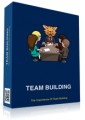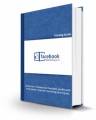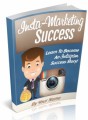Salespage Snapshot
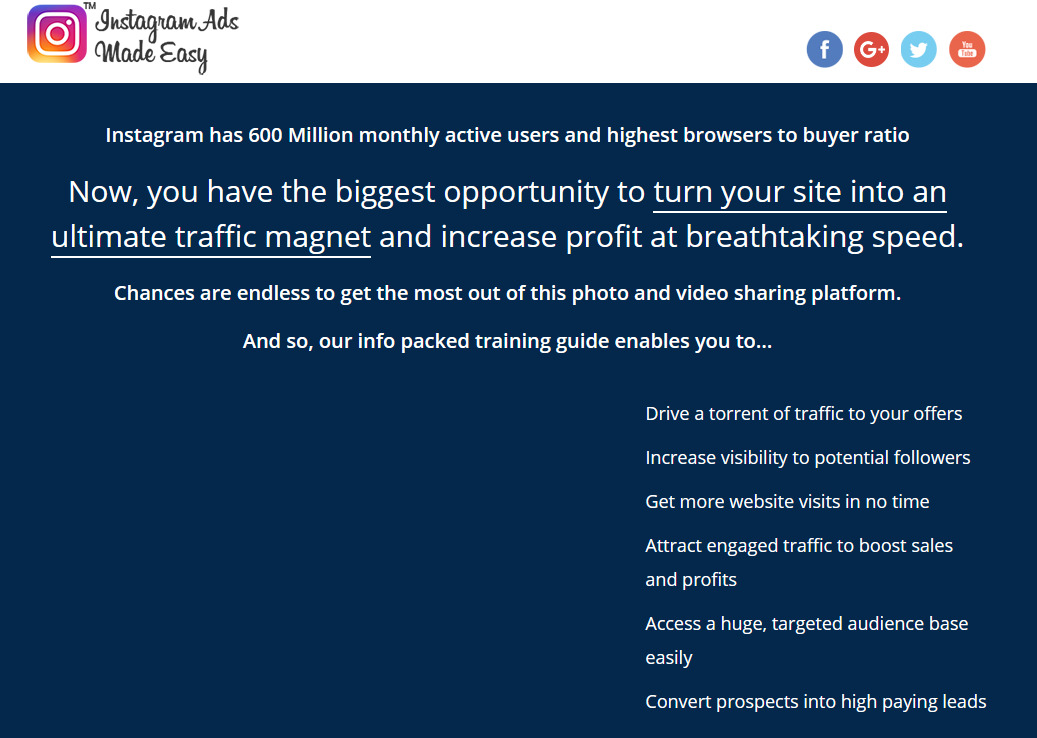
Table of Contents
Introduction 04
Section 1: Instagram Marketing Basics
Chapter 1: What is Instagram all about? 07
Chapter 2: What can Instagram do for your Business? 10
Chapter 3: Shocking Instagram Marketing Facts to Consider 13
Chapter 4: Instagram Walkthrough 16
Section 2: Marketing on Instagram – Step by Step
Chapter 5: Set up Instagram for business 21
Chapter 6: Your Instagram business settings 24
Chapter 7: Posting and Sharing 28
Chapter 8: Instagram Stories 32
Chapter 9: Instagram Advertising 34
Chapter 10: Types of Instagram Ads 39
Section 3: Advanced Instagram Marketing Strategies
Chapter 11: Instagram Insights 45
Chapter 12: Instagram Microblogging for maximum reach 47
Chapter 13: Shooting great marketing videos on Instagram 50
Chapter 14: Snapping great marketing pictures on Instagram 53
Chapter 15: Advanced Instagram marketing tips from the experts 55
Chapter 16: Using Instagram DIRECT for killer engagement 61
Section 4: Additional Tips to consider
Chapter 17: Dos and Don’ts 65
Chapter 18: Premium Tools and Services to consider 69
Chapter 19: Shocking Case Studies 74
Chapter 20: Frequently Asked Questions 80
Conclusion 83
Top Resources 84
Special Offer 85
Sample Content Preview
Chapter 4: Instagram Walkthrough
Hey there dear friends! So far it’s been an educational roller coaster, as we are sure that there was a lot of stuff that you didn’t know about Instagram up until this point. And now that you know what Instagram is all about, it is about time that you learn how to use it from the inside out, and there’s nothing better than an introductory walk through to get you started.
Ok, so let’s start right on the app’s main login screen, where you will be asked to either enter your phone number, your email address or your username as well as your password to log into your Instagram account. In our case, we are going to login with our username, so we enter it in the corresponding field, then enter our password, and tap on the “log in” button.
Awesome! Now you are going to be taken to your Instagram feed. In your feed you will be able to see what others are posting in chronological order by scrolling down, and stories are featured on top as you can see here.
You can identify which account posted a post by looking at the profile icon on the upper left above the post image, and by tapping on the three-dotted button
on the right you will be able to “report” a post, to use “copy link” to save a post’s link and share it, to “turn on post notifications” and to “share on WhatsApp”. Below the post image you will be able to see how many likes a post has, and below the number of likes you will be able to see the post text and the comments left by users on the post. Let’s now take a look at how you can interact with posts in your feed.
On the lower left there are three icons. The heart shaped icon will allow you to “like” a post. The dialog icon will allow you to leave a comment on the post, and the paper plane icon will allow you to send a post to your Instagram contacts by selecting them and then tapping on “send”. The bookmark icon on the lower right will allow you to add posts to your “collection”.
Note that you can revert any of these actions by re-tapping over any of those icons. Ok, let’s now check the features outside your feed, starting with the options available on top. Tapping on the notification number on the right will allow you to check your “direct” messages. Please note that once you are ready to exit a section, you will simply have to tap on the arrow button located on either side of the screen.
In this case we are going to tap on the arrow on the left to exit and move to the next section. Right, now by tapping on the camera icon on the left you will be able to either take a picture or film a short video that you can directly share on Instagram. We are going to teach you how to use these features in detail in the following section, so let’s tap on the arrow icon to go back to the feed for the time being.
Ok, let’s now check the icons located on the menu at the bottom of the screen. Let’s start from left to right by tapping on the profile icon, which will take you to your user dashboard. The first things that you will be able to see are your number of posts, your number of followers and the number of accounts that you are following, as well as your uploads as a gallery below.
By tapping on the list icon you will be able to see your uploads as large images or videos in list form. By tapping on the profile type icon beside the list icon you will be able to check posts where you have been tagged in, and tapping on the bookmark icon will show you your saved posts and collections.
Tapping on the three-dotted button on the upper right corner will take you to your account options, from where you will be able to manage how you invite friends and how you follow people. Here you will also be able to edit your account and your settings.
In this section you will also be able to get support, to get detailed information “about” Instagram, to “clear search history”, to “add account”, and to “log out”. We’ll take a deeper look at these options in a later chapter, so let’s just go back.
Tapping on the plus profile icon will allow you to discover more people on Instagram. In this section you will be able to find suggested contacts, you will be able to connect to Facebook, and to connect with people that you might already know who are also on Instagram.
Ok, let’s now go back and tap on the icon on the left, from where you will be taken to the “archive” section, where you will find a collection of your archived posts. Let’s now tap on the “edit your profile” button.
Tapping on this button will take you to the “edit profile” section, from where you will be able to edit your profile info, including your name, your username, your website, and your Bio. From this same section you will be able to “try Instagram business tools”. Let’s not forget that you will also be able to change your profile photo by tapping on “change photo”.
Ok, now that we have looked at everything inside the account dashboard, let’s tap on the heart shaped icon. Here you will find two tabs. In the “following” tab you will be able to see how the profiles that you are following are interacting with others. On the “you” tab you will be able to see how you are interacting with other profiles.
The “plus” icon in the middle is perhaps the one that you’ll be using the most, as that is the button that will allow you to quickly upload stuff to Instagram. When you tap on it you will be taken to the “gallery” section by default, from where you will be able to upload images and videos from your device to Instagram.
Tapping on the “photo” tab will allow you to take a snapshot, and tapping on the “video” tab will allow you to film, save and upload a quick video. Tapping on the search icon will take you to the “search” section.
Other Details- 1 Ebook (PDF), 88 Pages
- 1 Salespage (HTML)
- Resource Report, Cheat Sheet, Mindmap, Special Report
- Year Released/Circulated: 2017
- File Size: 9,148 KB
License Details:
[YES] Can use
[NO] RESELL OR GIVEAWAY