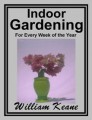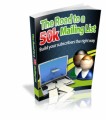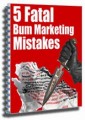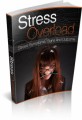Sample Content Preview
Now set each slide animation (make it move forward or backward, sideways, up or down, etc)
Now add some music – drag and drop relevant audio track right into WMM slideshow panel.
Don’t forget to insert some TEXT slides into your slideshow, as it keeps viewer more tied to your video (it has to be INFORMATIVE and ENTERTAINING at the same time!)
Note: Include a screen showing your Affiliate link (tinyurl, or other) into first and the last frame of the slideshow.
And finally, save your movie:
Now, as your video is ready (normally its playback should be somewhere around 1-2 minutes max), you need to make multiple copies of this video, to increase the overall number of uploaded videos to your channel. So I normally create 2-3 unique videos which I later multiply by converting them to 5 different video formats (shown below).
First, you can reshuffle images little bit in the existing slideshow, add new or remove some of the old slides and add another music track. Then you save it under different name (o/w it will overwrite the existing one). So you will get a completely new video. I usually do 2-3 of such “different” videos in WMM, although they don’t differ too much from each other, as you understand.
Reason is to avoid penalizing by Youtube for uploading similar files, as it will be considered as spam. Yet, each video has to be informative and clearly convey the benefits of the vendor’s product. Now as you have say, three unique videos clips, you can use File Converter, such as Freemake Video Converter (available to download for free): http://www.freemake.com/free_video_converter/
You can convert each video there to 5 video formats. So if you have 3 videos you are getting 15 video clips straight away! Youtube will not detect them as identical videos because their extensions will differ – wmv, mp4, mpeg, avi, flash.
Better NOT to upload all 15 to one Channel, to avoid YouTube detecting it as spammy mass-uploads and flagging you! Play safe and upload 5 videos to each channel (15 total, 5 on each of the 3 channels). Update: Although in the following screenshot you can see me uploading all 15 in bulk, better NOT to do it now as YouTube became stricter in their Spam policies and seem not to favor bulk uploads too much.
Now, the most important part is to RENAME each of this 15 video files as I did in the image below. You need to have video titles prepared beforehand, (as I discussed in earlier chapter) based on best combinations of search keywords of that product.
It is imperative for good ranking that keywords in the video file should match the actual title that is shown in the video on Youtube. (please double check the chapter about keywords/titles/tags above).
Now, as they are ready for upload, go to your Youtube channel, go to Video Manager and press “Upload button”
When you do that, highlight all your videos that you have just created and press “open” in your windows explorer tab that pops up, so all these videos will go to upload in a bulk, which usually takes 5-15 minutes to upload all of them based on your internet speed.
When you do that ALL these videos will open in your Youtube channels Video Manager control panel where you can see the upload process in a bulk.
Don’t forget to copy video urls into notepad for further posting them in the bulk-ping tool (will be shown how).
You don’t need to enter description and tags for each video on this stage, as you will be able to copy/paste them all together in a bulk, after they have been uploaded to your channel.
Now as videos are uploaded go to Video Manager, click “Actions” at the top of the page, then in a drop down menu pick “More actions”, which will give you bulk-edit mode, where you can insert description and tags which you prepared in advance.
If you later want to amend/change your description or tags, you can tick all videos and then instead of “append”, pick “set to” in a drop down menu above. Highlight all that is inside, press ‘delete’ and paste the new content. So the old description/tags will be replaced with the new one.
As they all are uploaded, make sure/check few of them to be actually playing on Youtube, and press “like” when you playbacking them.
Ok, now your videos are uploaded and they will slowly accumulate natural traffic based on keyword/titles which you have set for them. The more successful was keyword/titles selections the bigger and faster will be the traffic. So pay a good attention to that part. Remember: By rightly setting content, titles and tags you have effectively optimized your videos. There is no more SEO mumbo-jumbo to this! Keep things simple and go ahead fast. It worked in my case and will work in yours.
So what now?…Of course, Promotion!
Note: Be also aware that Youtube may in some cases take down your videos. Usually the reason for the account to be closed or videos deleted is using copyright images and audio tracks in your videos, so make sure from the outset not to mess up this part. Try to promote products that have affiliate tools, i.e images, logos and texts. It happened couple of times in my case and they took down the whole channel with those videos, but since I had all of them in my folders, I could later re-edit and upload them to a new Youtube account, as they were really bringing income and showed promising. So try as much as possible using non-copyrighted material in your video slide shows
Step 6. Video Promotion
Now, copy all uploaded video urls, as shown in images above and paste them into mass ping tool Ping Farm.
Ping Farm also has very nice addition: RSS ping tool. Pinging your video RSS Feed is very important for the ranking of your video. Here is the code you need to use for that:
http://gdata.youtube.com/feeds/api/users/insert your video channel name here/uploads?orderby=updated&vq=insert one of your uploaded video titles here Pinging only one of the videos is enough because RSS aggregates all the rest of videos on automation!
Here how it will look. Tick all boxes below and press “Mass Ping” button and all your fresh video url links will be pinged to notify search engines.
As additional and optional way of promoting your videos you can utilize a service of Fiverr.com outsourcers, to bring more views/likes to your videos, if you have a budget for that. Some of them have large database of fans/followers on FB, Twitter, Vimeo and other Web2.0/video sites and they will be promoting your video/s to them. But normally promoting just ONE most successful video in that list will draw views/traffic to the rest of them too, especially if they are well-keyworded!
So after monitoring your uploaded videos views/rankings for couple of days, pick the ONE which accumulated the most number of views/likes on each channel (if you uploaded to more than one) and make targeted promotion for that one video. What I am giving you here is a system that never fails.
You will need to have accounts on these Web 2.0 sites. Register them once and use them for all your future promos later on. Don’t forget to paste all your uploaded video urls at the bottom of the description box of this main video. It is better also to set up RELEVANT Facebook and Twitter accounts for that case, covering at least the General broad niche in which you later can fit more products.
One more great resource for boosting your video views/rankings is a free tool Social Monkee.
It has also paid option but the free one is quite effective. It posts your link to 25 social sites at once for free! Huge boost for quick ranking.
As you can see here it didn’t take too long for my videos to rank on the first page of Youtube, even before I launched a full-blown promotion for them.
As I used so large variety of precision keywords, my videos were all over the place, dominating this niche just in few hours!
Other Details- 1 Ebook (PDF), 28 Pages
- Year Released/Circulated: 2016
- File Size: 2,167 KB
License Details:
[YES] You can sell this report
[YES] You can give it away as a free offer or a bonus, as is
[NO] You can’t change contents of this manual
[NO] You can’t give it away or sell under your name