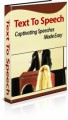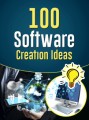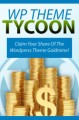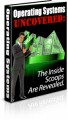Sample Content Preview
Feel like just another pair of white headphones in the crowd? Want to watch something new on your iPod? If so, then you’re on the right page because here you will learn how to rip DVDs for your iPod Video, completely for free.
Getting Videos into your iPod
Well, it was bound to happen anyway. Everywhere people have discovered that they could get their DVD movies and TV shoes onto the new video iPod without charge. How do they do that? It’s simple really. In fact, if you have ripped a movie onto the PSP before, you probably already know how to get your DVDs into your iPod. The transfer process is not that much different and all you really need is a good DVD-to-iPod-Video converter to get the thing going.
DVD to iPod for PC Users
For starters, here’s a guide on how to convert DVD to iPod video using cucusoft iPod Video Converter + DVD to iPod Converter suite.
FEATURES:
· Rip DVD to iPod video directly (no need to convert DVD to AVI or VOB first)
· Convert AVI, WMV, MPEG, RM, RMVB, ASF, MOV, DIVX, XVID, MPG to iPod MP4 or H264 format
· Easy-to-use and fast conversion
· Can also rip DVD to AVI, DivX, VCD, SVCD, and MPEG
STEPS (Windows)
1. Download the iPod Video Converter + DVD to iPod Converter suite
Visit GoRipper.com to get the program file for the software suite. Once there, go to the Downloads section and follow the download instructions on the page that appears. Keep the window open as the file downloads. Afterwards, install and run.
2. Load your DVD
Cucusoft’s iPod Video Converter Suit has a neat, blue user interface that is intuitive and easy to use. There should be three buttons to the right of the interface that says: Video to iPod, DVD to iPod, and Quit (for quitting the program). Click DVD to iPod converter component before loading your DVD. To load your DVD, click ‘Open DVD’ button or choosing ‘Open DVD’ from the ‘File’ drop down menu. After loading, several titles will appear on the list. Here’s a tip: If you want to rip chapters or segments you like, you can also select ‘Open VOB or Mpeg’ or ‘Open IFO’ from the ‘File’ menu.
3. Selecting Files
The main file of the movie should be the longest title. If you don’t like to convert the other titles (usually the special features in your DVD), you can remove them by choosing that particular title, right-clicking and ‘Remove.’
4. Saving Video Files
At the bottom part of the list of chapter titles, you will see several more options. Look for the one that says ‘Subtitle’ beside a drop down menu box. Click on the arrow down radio button to set the ‘Subtitle’ to what you like. To ‘Output Folder’, enter the full path name or choose the path where you want to save your video files by clicking ‘Output Folder.’
5. Convert
To start ripping DVD to iPod video files, just click on the huge circular ‘Convert’ button at the bottom right side of the user interface. You do not need to set ‘Input settings’ and ‘Output settings.’
Of course, the cucusoft way is only one way of doing it. If you find that converting DVDs to iPod using cucusoft’s suite is too tedious, especially if you get into trouble during the conversion process, then you might want to check out this alternative way of converting videos to your iPod. Again, the PQDVD Converter suite is for Windows users only. The guide for Mac users can be found below.
Other Details- 2 Ebooks (PDF, DOC), 5 Pages
- 1 Ecover (JPG)
- Year Released/Circulated: 2011
- File Size: 217 KB
License Details:
[YES] Include Professional Sales Letter.
[YES] Can edit the sales letter and graphics.
[YES] Can sell Master Resale Rights.
[YES] Includes Professional Graphics.
[YES] Can Put Your Name As The Author.
[YES] Can Be Edited.
[YES] Can Be Used As Web or e-zine content
[YES] Can be added into a paid membership sites.
[YES] Can Be Broken Down Into Articles.
[YES] Can Sell Private Label Rights.
[NO] Can be offered as a bonus.
[NO] Can be given away for free.
[NO] Can be offered through on any auction sites.
[NO] Can be added to a free membership.