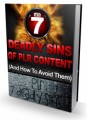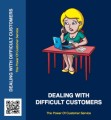Table of Contents
The Best App to Slow Down and Speed up iPhone Videos 4
Top iPhone Video Recording Tips That Minimize the Amount of Editing You Have to Do 5
Top Quality Video Editing Apps for iPhone 8
Trimming iPhone Videos the Easy Way 10
Using the Free iMovie iPhone App for Editing Videos 12
Best Free Video Editing Apps for iPhone 14
Creating and Editing a Slideshow Video on Your iPhone 16
Creating Stop-Motion Videos on Your iPhone 18
Cropping Videos on Your iPhone 20
How to Add Audio and Sound Effects to iPhone Videos 22
Sample Content Preview
Use the Grid Feature
Filmic Pro provides a grid feature which allows you to use the Rule of Thirds which professional photographers use all the time. When in use, a 9 panel, 3 x 3 grid ap-pears over whatever you are viewing through your camera lens. These 9 rectan-gles are equally sized, and the goal of using the grid is to help you perfectly center the focus of your video, from top to bottom, and side to side. Turn this feature on by choosing Overlays, Settings, then Thirds Guide in Filmic Pro.
Choose the Correct White Balance before You Start Recording
Your iPhone will record videos with a set white balance if you do not mess with this feature. However, manually adjusting the white balance on your videos guar-antees you get the colors you are looking for every time, and that your subjects and backgrounds look natural.
If you are using Filmic Pro as recommended, place a plain white napkin, handker-chief, or piece of paper in front of your camera lens and tap the white balance button (third from the left on your bottom menu) until you get the natural white-ness you desire.
Download Filmic Pro and use the above tips and you will dramatically reduce the amount of time you have to spend editing your videos. There are other features in the Filmic Pro app not discussed here which further help you edit your photo cre-ations, which sometimes means turning trash into treasure.
Top Quality Video Editing Apps for iPh-one
Recording videos on your iPhone is only half of the fun. The true enjoyment comes from making normal, everyday, routine experiences memorable and eye-brow raising-worthy by applying special effects. When you slow down a video and its accompanying audio dramatically, you can turn a normal video clip into a hilar-ious memory. There are applications which allow you to add animal heads to you and your friends, forgoing normally recognizable human faces.
On the other hand, you may be recording videos on your iPhone for business ap-plications. If this is the case, you may want to be able to edit those videos accord-ingly, to create a great presentation. The iPhone’s video quality and camera fea-tures are improving all the time, meaning that you could host a video blog or video podcast directly from your iPhone. No matter how you want to touch up your videos, the following video editing apps for iPhones and other iOS devices are noteworthy.
iMovie
This application does not require third-party approval and access and is available in the App Store. This is an official iOS app that is included with more recent iPhones. It is worthwhile to note that iMovie is highly regarded by professional video editors for simplicity and on-the-go access. Create your own Hollywood-ish movie trailers from existing photo and video clips, apply a number of filters, slow down and speed up your video, or create HD movies. These and other video edit-ing tasks are simple with the official iOS application iMovie.
Vizzywig Video Editor 4K Multicamera Studio
This is another application which professionals use to edit the video on their iPhones and iPads. Considered one of the best video editing apps available on the App Store, Vizzywig is extremely versatile and easy to use. You can record from both of your iPhone cameras at the same time, import multiple video clips simul-taneously, and you are provided with an extensive video editing feature set.
Cute CUT Pro
The Cute Cut video editor has been out for some time. While the standard app has a lot going for it, this Pro version provides many high-end features. All the other high-quality iPhone video editing applications on this list are easy to use, and Cute Cut Pro is no exception. Included are over 30 drawing tools that allow you to create artwork right on top of your videos. Several aspect ratios and reso-lutions are supported, there are 20+ transitions available, and Cute Cut Pro in-cludes the ability to create advanced brushwork as well.
VideoShow PRO – Video Editor
This fully functional video editing application is a hit with iPhone owners because it is easy to use. You get all the top features you expect in a professional-quality video editor, and 4K support was added at the end of 2017. This high-quality edi-tor includes 50 themes, background music, the ability to create square videos, and direct-share capability to social media sites like YouTube, Facebook, and Vimeo.
Trimming iPhone Videos the Easy Way
Sometimes you don’t need to do a lot of editing with your iPhone videos. You rec-ord them, play them back and find out that, for the most part, they are just what you are looking for. You got the lighting right, the sound is perfect, your subjects are centered, and the action is amazing. The video is so good that you are starting to prepare your Academy Award acceptance speech for producer of best independent video short film.
Upon further scrutiny, you figure that there is just a tiny bit of work to do. While your creation is pretty close to perfection, you realize you might need to do a minimal amount of trimming. The following ideas will help you clip and trim iPh-one videos so you can focus on nothing but the effect you are trying to capture while leaving out any dead or boring space. (The following tips work with any iPh-one running iOS 6 or better.)
Use the Built-In iPhone Photos App to Trim Videos
If you have just purchased an iPhone and have no videos to fool around with, you will have to change that. To become efficient at consigning just the right parts of your video creations to the editing room floor, you need to practice. If you don’t have any current videos, whip out your phone and start recording. Once you have anything recorded, here is what you want to do.
Other Details- 10 Articles (PDF)
- 1 Ebook (PDF), 23 Pages
- 10 Audios (MP3)
- Posters
- Year Released/Circulated: 2018
- File Size: 41,748 KB
License Details:
[YES] Can use
[NO] RESELL OR GIVEAWAY