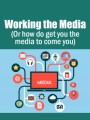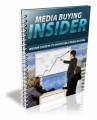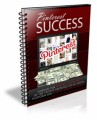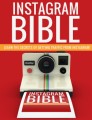Salespage Snapshot:
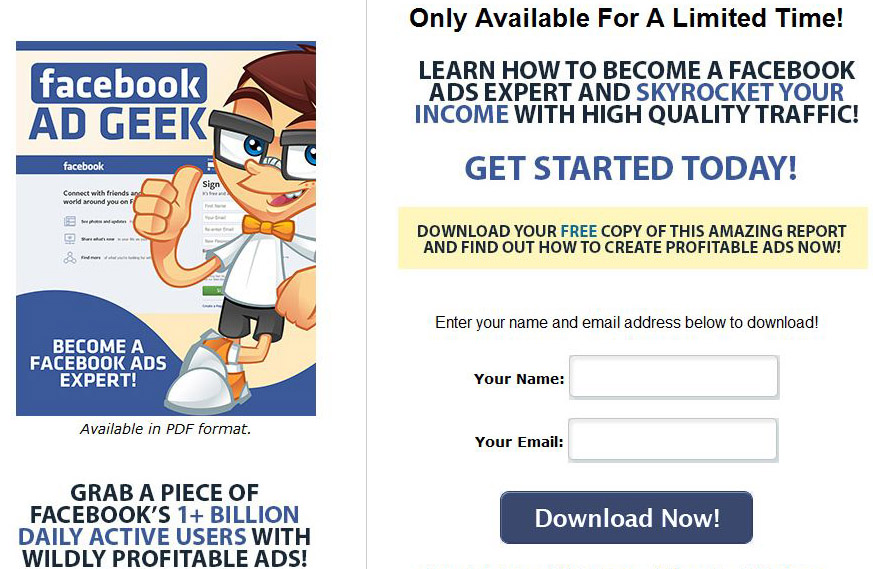
Table of Contents
Introduction to Facebook Ad Geek …. 3
Understanding Facebook Ads ….. 5
Getting Started …. 7
Category Types …. 11
Text in Ads ….. 12
Choosing an Audience ….. 13
Campaign Selection … 15
Campaign Scheduling 16
Campaign Budget 16
Sponsored Stories … 17
Premium Ads ….. 19
Logout Page 20
Logout Page Post Video Ad … 20
Logout Page Post Link Ad 20
Final Words . 22
Resources … 23
Sample Content Preview
Choose your advertising objective
Go to www.facebook.com/ads/create to choose your advertising objective and start creating your ad.
What is an advertising objective?
Your advertising objective is what you want people to do when they see your ads. For example, to like your Page. When you choose an advertising objective, we’ll help you create ads that help you achieve that advertising objective. You can track how your ads are helping you achieve your advertising objective in ads manager.
Create your ad
Choose images for your ad and write the text for it. You’ll be able to see a preview of your ad on the right side.
Select Images for your Ad: Use up to 6 images to create more ads in your campaign at no extra cost.
The more images you select, the more you can use to figure out what is performing best and deliver that best one to achieve your objective. Here you can find recommended Images sizes for Facebook Ads.
>> https://www.facebook.com/business/help/103816146375741
Learn more about choosing images for your ad.
Edit Text and Links
Edit the text and links for your ad. You’ll be able to see a preview of your ad on the right side.
The text limit for your headline and text will depend on what your advertising objective is. The character limit when you edit your text will ensure that the people you’re trying to reach will be able to see your entire message. You can learn more about the specific text limits for each ad product in the Ads Product Guide.
1. Choose your audience:
After creating your ad, you’ll be able to identify the best audience to target.
2. Choose your campaign, budget and schedule:
Name your campaign, select your budget, and set the schedule for your campaign.
3. Set your bid and price:
Select your budget and set the schedule for your campaign. Unless you’ve chosen Advanced Options in the goals section, you’ll pay for impressions (CPM). These impressions will be optimized so your ad shows to the people most likely to help you reach your goal. For example, if you want more people to install your app, your ad will be shown to the people who are most likely to install your app.
After you name your campaign and select your budget and schedule, place your order or review your ad so you can start reaching your audience.
Category Types
Some of these categories have multiple types. For example, some ads can be text only, text and photo, or text and video. Here are the various ad types, along with their descriptions (The part in parentheses is added to further explain the text on the Facebook website.):
Page Likes
Create ads to build your audience on Facebook. (Helps you get more likes to your Facebook pages.)
Page Post Engagement
Create ads that boost your posts and increase likes, comments, shares, video plays and photo views. (Helps you to get your posts seen by more of your fans and the friends of your fans.)
Click to Website
Create ads to encourage people to visit your website. (Helps you get more visits to your blog or website.)
This type, also called a Domain Ad, is 100×72 pixels along with a 25 character link title and up to 90 characters of text.
Website Conversions
Create ads to promote specific actions for people to take on your website. You’ll need to use a conversion-tracking pixel to measure your results. (Helps you get more opt-ins, sales, etc.)
App Installs
Create ads to encourage people to install your app. (Helps you get more installs of your mobile app.)
An App Install ad can be found in the right column. The title of the post is the name of your app, and can be up to 25 characters. You can have an image that is 100×72 pixels along with 90 characters of text.
App Engagement
Create ads to get more activity on your Facebook app. (Helps you get more people to use your Facebook app.)
Event Responses
Create ads to promote your event. (Helps you get more people to attend a Facebook event.)
Offer Claims
Create ads to promote offers you created. You’ll need to use an offer you create on Facebook or create a new one right here. (Helps you get more people to claim the offers you create on the Facebook website. These are offers people would claim in your brick and mortar store or your online store.)
Text in Ads
As you create your ad, you need to keep text limits in mind. Most ads have specific limits for the number of characters you can have in your ad. If you go over that, your text will be truncated, meaning the last words will be cut off and your add will end with “…”
Titles can generally have up to 25 characters, and text blocks can have 90 characters. With so few characters allowed, you need to be sure absolutely every word in your ad is vital to the message you want to convey.
Choosing an Audience
Choosing your audience is one of the most critical elements of ad creation. If you don’t target properly, you’ll be wasting money daily.
(Age, Gender, Interest, Location etc. )
Be as specific as possible.
There are also Advanced Targeting Options that allow a bit more targeting:
(In relationship, workplace, education, etc.)
By selecting the demographics that are most likely to respond to your ad, you’ll save money and increase your response.
Remember, the more specific you are about your market, the fewer people will see your ad… but this is a good thing! You don’t want to reach millions of people. You want to reach the exact people who are most likely to respond to your ad.
Remember, you’re paying for impressions (CPM) with most advertising options. That means you pay for every single person who sees your ad, whether they act on it or not. Why pay for impressions from people who probably won’t be interested in what you have to offer?
Campaign Selection
You can either create a new campaign or add to an existing campaign. If this is your first ad, you’ll need to create a new campaign. Otherwise, you could just add the new ad to an existing campaign, however you’ll want to keep campaigns separate for different pages, products, websites, etc. so you can easily find specific ads later.
When you name your campaign, make sure it’s something you can easily remember. The campaign name will not be visible to anyone but you.
Campaign Scheduling
You can choose one of two options for scheduling:
• Run my campaign continuously starting today – This will run your ad constantly after it’s approved.
• Set a start date and end date – This will let you choose a specific timeframe for your ad. This is a good option if you want to run a limited time promotion.
Campaign Budget
How much you spend depends on your daily budget. You can choose a per day budget if you want your campaign to run continuously. If you want a campaign with a start and end date, you’ll choose a lifetime budget.
If you choose a daily budget, your ad will run each day until the budget is depleted for that day. If you choose a lifetime budget, the system will pace your campaign to account for that particular budget.
For more pricing information, see this page:
https://www.facebook.com/business/help/www/search/?query=Budgeting+
Sponsored Stories
Another type of Facebook ad is the “sponsored story”. There are a few different types of sponsored stories. These stories display your target’s friend’s name along with the face that the like a particular page. This boosts your ad’s credibility, because it’s a type of “social proof”. People tend to trust things their friends trust.
According to Facebook:
>>https://www.facebook.com/notes/hyperarts-web-design/understanding-facebooks-sponsored-stories/10150320031255844
Sponsored Stories are shown to people who have an association with the topic of the targeted message.
All this basically means that Sponsored Stories will show up to the friends of people who have liked your page, responded to an event you’ve created, used your app, or in some way interacted with the page, event, app, etc. you’re trying to promote.
Other Details- 1 Ebook (PDF, DOC), 21 Pages
- 7 Part Autoresponder Email Messages (TXT)
- 1 Squeeze Page (HTML, PSD)
- File Size: 10,325 KB