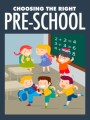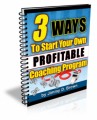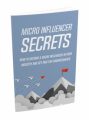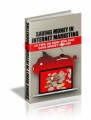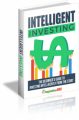Salespage Snapshot
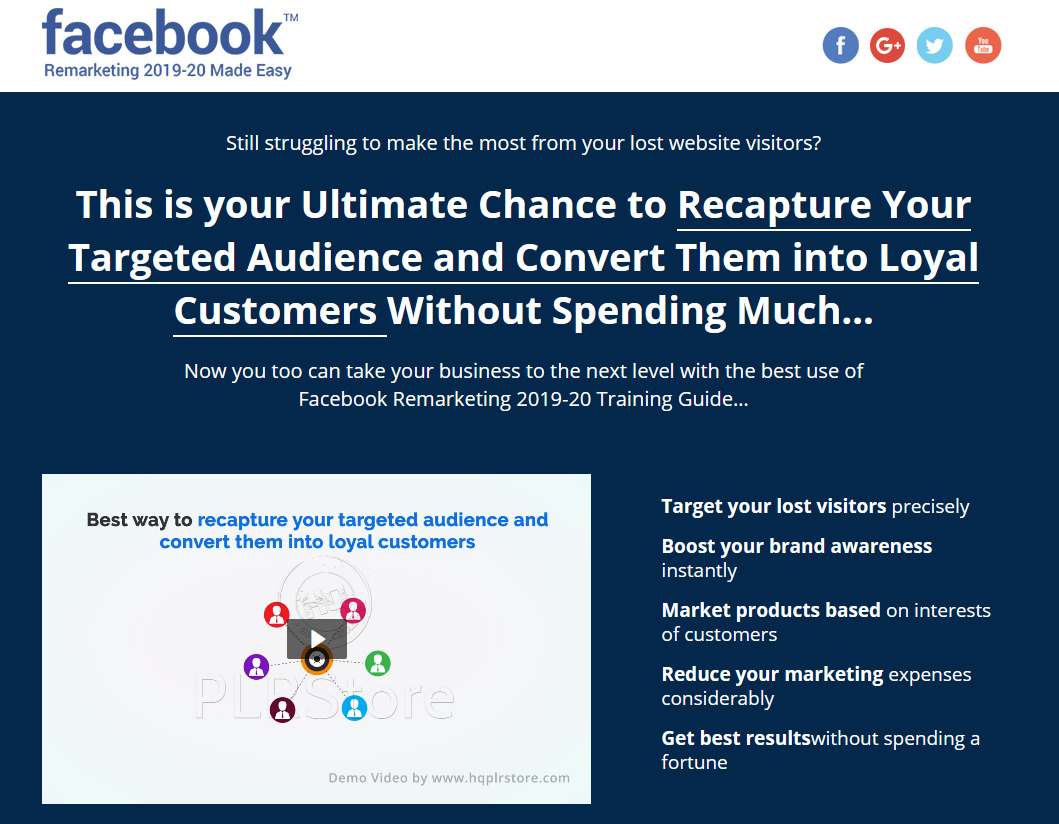
Table of Contents
Introduction 04
Chapter 1: What Is Facebook Remarketing all about In 2019-20? 07
Chapter 2: What Do You Need Right Before Using Facebook For Remarketing By Using Your Sources? 12
Chapter 3: What Do You Need Right Before Using Facebook For Remarketing By Using Facebook Sources? 17
Chapter 4: Creating A Custom Audience By Using Your Sources 22
Chapter 5: Creating A Custom Audience By Using Facebook Sources 26
Chapter 6: Reaching New People Who Matter To Your Business With Lookalike Audiences. 31
Chapter 7: Using Saved Audience To Save Your Commonly Used Targeting Options 34
Chapter 8: Creating A Facebook Remarketing Campaign By Using Your Sources 37
Chapter 9: Creating A Facebook Remarketing Campaign By Using Facebook Sources 42
Chapter 10: Creating A “Lookalike Audience” Facebook Remarketing Campaign 48
Chapter 11: Creating A “Saved Audience” Facebook Remarketing Campaign 50
Chapter 12: Skyrocket Conversion Rates By Retargeting Specific URL Visits 52
Chapter 13: Dramatically Increase Lead Generation Rates By Using Page Engagement 57
Chapter 14: Considerably Grow ROI By Upselling To Your Past Customers 63
Chapter 15: Remarket To Those Who Almost Completed Their Purchase 68
Chapter 16: Convert Free Trial Users To Customers By Remarketing To Them 73
Chapter 17: Facebook Remarketing Do’s And Don’ts In 2019-20 78
Chapter 18: Facebook Remarketing Premium Tools And Services To Consider In 2019-20 84
Chapter 19: Facebook Remarketing Success Stories 89
Chapter 20: Facebook Remarketing Frequently Asked Questions In 2019-20 95
Conclusion 100
Top Resources 101
Special Offer 102
Sample Content Preview
Chapter 4: Creating A Custom Audience By Using Your Sources
Hello there everyone! Let’s take this training one step further. In this lesson, we are going to show you how to create custom audiences using your sources. To create any type of custom audience, you have to click on the menu icon from the ads manager dashboard. Next, you have to click on “audiences”. On the next page, you’ll simply have to click on the “custom audiences” button. This will open the menu from where you’ll select the type of custom audience that you want to set up. Ready to get started?
Website Traffic
Ok, let’s first create a custom audience using website traffic. First, click on the “website traffic” option. Now let’s “add people to your audience”. Start by selecting an inclusion criteria. Select “any” if you want to add people who meet the criteria that you select, or select “all” if you want to add people that meet all of the criteria that you select.
Now click on the drop-down menu below to select the pixel that you edited to track the users that you’ll add to this audience.
Now start selecting the criteria. Here you can select: “all website visitors” and the number of days since they were last active on your site. “People who visited specific web pages”, and enter the exact page they visited. And “visitors by time spent”, and select time spent on site as a percentile.
You can include more criteria by clicking on “include more people” and applying the same steps. You can also exclude criteria by clicking on “exclude people” and applying the same steps.
Now enter the name of your new audience in the “name your audience” field and click on “create audience”.
App Activity
To create a custom audience from app activity, select “app activity” from this menu. Now select an inclusion criteria. Now select the app from where you want to get users to your custom audience.
Next, select your criteria. Here you can select: “anyone who opened the app”, and then select the number of days that have passed since they last opened your app. “Most active users”, and then select top active users by percentile. “Users by purchase amount”, and then top purchasers by percentile. And “users by segment”. Pleas be aware that to select “users by segment” you will need to define segments in Facebook Analytics first!
Next, include or exclude more criteria. Then enter the name of this new audience into the “name your audience” field, and click on “create audience”.
Customer File
To create a custom audience from a customer file, select “customer file” from this menu. Next you have to select what type of customer file you are going to import. Select “use a file that includes customer lifetime value” if you added “customer lifetime value” as a customer attribute to your file.
Select “use a file that doesn’t include lifetime value” if you didn’t include this as a customer attribute to your file. Or select “import from MailChimp” if you want to import your customer file from your MailChimp contacts.
For this example, we are going to select “use a file that doesn’t include lifetime value”. Next up, select your “original data source”. Then click on “upload file” to upload the file from your computer. Now enter the name of your new audience and click on “next”.
Now review the information that will be mapped to your audience and click on “upload and create”.
Offline Activity
To create a custom audience from offline activity, you have to select “offline activity” from this menu. Next, select an inclusion criteria. Then select an offline event from the list.
Now select your criteria. Here you can select “people who interacted offline”, and the number of days that have passed since they last interacted with your business offline. This criteria incudes any or all people in your custom offline event that matches a Facebook profile.
You can include or exclude people using a different offline event. After this, enter the name of your new audience, and then click on “create audience”. And this is it my friends!
Chapter 5: Creating A Custom Audience By Using Facebook Sources
Hey there everyone! Let’s now create custom audiences using Facebook sources.
Video
To create a custom audience from video views, select “video” from this menu. Now click on the “engagement” field to select how engaged the users ARE that you’ll add to this audience. Here you can select “people who viewed at least three seconds of your video”, “people who viewed at least ten seconds of your video”, or “people who watched” a certain percentage of your video, from 25%, 50%, 75%, or 95%.
After selecting this criteria, click on “choose videos” to select the videos from where you’ll obtain your audience. You can add additional criteria and videos by clicking on the “choose a content type” field and repeating the previous steps.
Now select the number of days that have elapsed since users last engaged with your videos, enter the name of our audience, and click on “create audience”.
Lead form
To create a custom audience from a lead generation form, select “lead form”. Now select an inclusion criteria. Then select your criteria. Here you can select: “anyone who opened this form”, “people who opened but didn’t submit”, or “people who opened and submitted form”. Then select the number of days that have elapsed since any of these actions took place.
Now select the page that represented the lead gen form in the ad, and then click on “select specific forms” to select a lead gen form. You can then include or exclude other criteria and lead gen forms. Now enter a name for your new audience and click on “create audience”.
Instant Experience
To create a custom audience from an Instant Experience on your page, select “Instant Experience”. Now select an inclusion criteria. Now select a criteria. Here you can select: “anyone who opened this instant experience”, or “people who clicked any links in this instant experience”. Then select the number of days that have elapsed since any of these actions took place.
Now select the page where you posted your instant experience post, and then click on “select specific instant experience” to select an Instant Experience. You can then include or exclude additional criteria and Instant Experiences. Now enter a name for your new audience and click on “create audience”.
Other Details- 1 Ebook (PDF), 102 Pages
- Top Resource Report, Cheat Sheet, Mindmap, Special Report
- Year Released/Circulated: 2019
- File Size: 5,342 KB
License Details:
[YES] Can use
[NO] RESELL OR GIVEAWAY