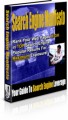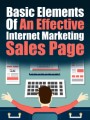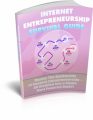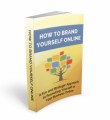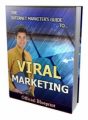Salespage Snapshot:
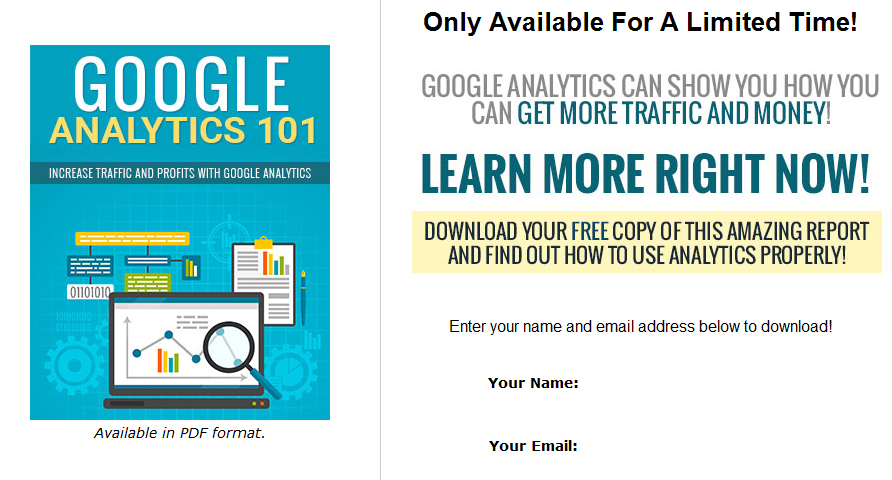
>>> Click Here To View Full Sales Page…
Sample Content Preview
Basic Date Range Reports
Using date ranges can help you in many ways. It will allow you not only to see your traffic over a time period, but also compare it to other time periods in the past to see if your traffic is growing or shrinking, and how certain events affected your traffic.
If you look at the top of your screen while logged into Analytics, you’ll notice a date range. You can set this to pretty much any date range you want in order to see historical data and compare your information to times in the past.
This is useful for figuring out if your traffic is growing or shrinking, when you might have had spikes in traffic to figure out what may have contributed to the spikes, etc.
You can also compare data easily by selecting “Compare to” in order to select two different time periods in order to get a comparison that will show you different lines to let you compare historical data.
Here’s how to do it:
Just tick the “Compare to” box after you click your date range, and then select the time period you want to compare it to.
Note: You can do this while viewing a single site, OR while viewing an overview of your entire account at once to give you a snapshot of how all your sites are doing.
Here’s what it looks like to view your main page with this:
And here is what it looks like to view a single site:
If you look at the bottom of your chart, you can add an annotation. This will help you add notes to remind you in the future what happened on certain dates.
For example, you might add notes such as:
• Ran Facebook ad, traffic up 28%
• Launched new website
• Added article on Pinterest, traffic doubled overnight
• Site hacked, traffic dropped by 75% for several days
Not only will this help you figure out what kind of marketing and such is working, but if you sell your site later, you’ll be able to remember what happened at various times in order to explain traffic discrepancies to potential buyers.
Date ranges make it easy to get an idea of how your traffic is growing or shrinking. Be sure to remember to add those annotations to major traffic events so you remember what caused them.
Goals
Goals are a function of Analytics that is dramatically underused. Many people don’t even know goals exist in Analytics, and others know little about them or don’t know how to use them.
Goals can be very helpful. Goals will let you track the effectiveness of your sales funnel, your squeeze page, your ads, etc.
Here’s how goals work:
1. Traffic comes in from a specific traffic source
2. You have a specific action you want people to take
3. Users take that action
4. You now know where the traffic comes from, how many people saw the offer, and how many people took the desired action
To set up a goal, open Analytics and go to Admin at the top of the page. Then click Goals on the left hand menu. Select New Goal, then select Custom. Click Next Step.
Choose a name for your goal. It can be whatever you want, but be sure it will be easy for you to remember what you’re tracking with it.
You might name it something like “Squeeze Page For Weight Loss Report”, for example.
There are several types of events you can track:
• Destination – User ends up at a specific page
• Duration – User is on page for a specific length of time
• Page/Screens per session – User views at least X number of pages
• Event – User views a video, for example
Let’s say your ultimate goal is to get users to make it to the download page for your lead magnet, which happens after they opt in to your list. You’d choose a Destination goal, then set your value to the URL of your thank you page.
If you’d like more detailed information about setting up all the different types of goals, here is an in-depth tutorial from Analytics:
https://support.google.com/analytics/answer/1032415?hl=en
Practical Uses for Analytics
There are so many uses for Analytics it would be impossible to name all of them in a short guide, but we’re going to take a look at some of the best ways you can use Analytics to increase your traffic and income.
Identifying Successful Content
Analytics is great for figuring out which pages your visitors are landing on most. Not only that, it will also tell you where they go NEXT. This is useful for finding out which content is most effective at pulling in traffic so you can write more content along the same lines.
Let’s say you see a large portion of your traffic visiting an article on Pinterest marketing. You could write more articles on Pinterest marketing, going more in-depth or covering different angles. Or you could write articles about different types of social media like Facebook or Twitter.
Identifying your key content is important, because you will be able to decide:
• What type of content you should write more of
• What kind of content isn’t working, so you don’t waste time on it
• Which topics your visitors are most interested in
• Which articles to focus links on to boost their search rankings
Getting More Search Engine Traffic
Everyone wants more traffic from search engines, but without Analytics is can be hard to figure out where to concentrate your efforts. You can use Analytics to figure out a plan to help boost your search engine positions and attract more traffic.
Most of your information for this will come from the acquisition reports. If you go to Acquisition > Search Engine Optimization > Queries, you’ll discover the keywords people are using to find your site. It will also tell you the position you were in at the time, and how many people clicked when they saw your page on Google.
(Note: This will be more accurate if your site is added to Google Webmaster Tools and linked to your Analytics account.)
Here are some ways you can use Analytics to get more traffic from search engines:
• Identify successful and unsuccessful content
• Figure out which keywords users are using to find your site
• Find out which keywords you’re ranking near page one for so you can get a few more links to boost them to the first page
• Find out which pages are most popular so you can send more people to them
• Find out which keywords are getting the highest CTR in search results to know which articles might need to be changed (such as title or description changes) to get more clicks
Which Traffic Sources Are Working Best
If you visit your dashboard and go to Acquisition > All Traffic > Source/Medium, you will find out which sites are sending you the most traffic. This can be helpful in figuring out where to focus your marketing efforts, as well as what you could improve to get more traffic from other sites.
It can also let you know if too much of your traffic is coming from a single source, which is dangerous. For example, if most of your traffic is coming from Google and there’s a huge update that drops your rankings, your whole site would be in serious trouble.
Other Details- 1 Ebook (PDF, DOC), 20 Pages
- 7 Part Autoresponder Email Messages (TXT)
- 1 Squeeze Page (HTML, PSD)
- File Size: 10,430 KB