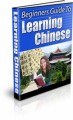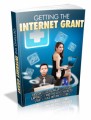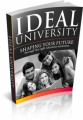Salespage Snapshot:
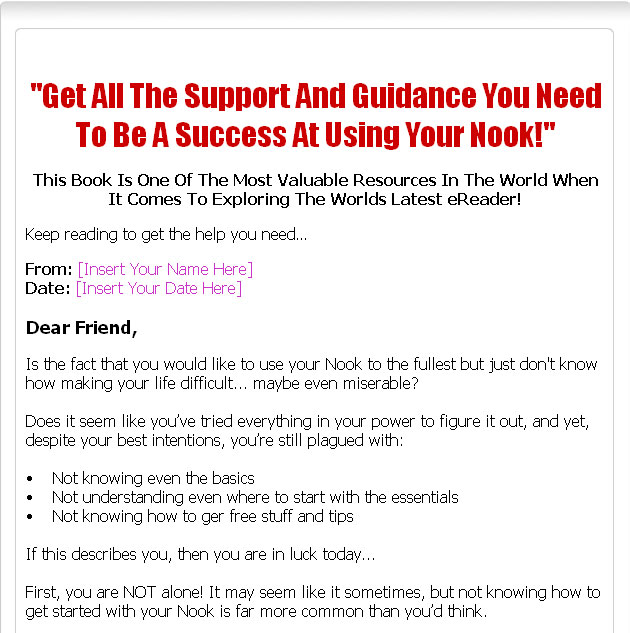
Table Of Contents
Foreword
Chapter 1: The Basics of Nook eReader
Chapter 2: Essential Settings of Nook Reader
Chapter 3: How Nook Communicate With Your Pc
Chapter 4: How to Buy Ebooks With Nook
Chapter 5: Where to Get Free Ebooks?
Chapter 6: Reading With Your Nook
Chapter 7: Getting Organize With Your Library
Chapter 8: Surfing Web With Nook
Chapter 9: Some Secret Tips to Save Battery and Use Nook Efficiently Chapter 10:
When Something Goes Wrong – Troubleshooting
Wrapping Up
Sample Content Preview
Chapter 2: Essential Settings of Nook Reader
Synopsis
There are several functions that can be done with the use of the Nook reader and with a little informed exploring the user will be able to enjoy those most suited to his or her needs. The user is usually able to browse through ebooks from the library on the Nook.
Nook Essentials
The following are some of the areas where the essential setting of the nook reader allows the user access to several different platforms:
With the newest Nook software the users are able to read ebooks while in physical sores, however as not all eBooks has this feature though it is available in the majority of the online catalogs.
The experience is similar to that of actual reading except sometimes the Nook only loads a few pages at once thus leaving the reader waiting.
The user would have to tap on the “shop” icon at the retail location on the Nook and one the eReader notices it’s in range of the store’s Wifi signal I automatically connect and load and this is depicted with the loge that will appear at the top of the display.
Managing the library online with the Nook could be a little challenging sometimes as it does tend to get a little unwieldy and hard. However this can still be done via the BN.com account interface.
There the user has the option to choose which books to archive and which to delete completely. Some of the title can be purchased by the user as the titles are synced to the Nook or even the Smartphone application.
The Nook is about the only eReader that will allow the user to lend DRM ebooks to others within the spectrum. Using the “lend me” icon on the application the iPad, iphones and android devices and also the Nook this can be facilitated easily. The lending periods usually last for about 14 days only.
Chapter 3: How Nook Communicate With Your PC
Synopsis
Although not impossible, the general sentiment is that the connection between the Nook and pc seems to be below expectations. Most users have a difficult time making the connection at best.
Nook and Pc Communication
However with some adjustments and improvisations it is possible to make the connection and commence the intended tasks. Some have suggested connecting the UBS to the computer and when the light comes on it would indicate the connecting has started the communication process.
However if this is not immediately evident, then the user would have to ensure the NC is on and awake. Then the user may also have to re swipe to prompt the connection again.
Sometimes trying another micro USB cable is recommended as the regular USB cable may not bring forth the required tasks successfully. This action is primarily meant to connect the NC to the computer to transfer files and there is really no need to actually use an NC cable.
When the NC cable is plugged into the computer it changes color from green to a shade similar to orange. On the computer side there should be an indication of the plug in by the notification on the tool reading Mac, Windows 7, Vista or XP.
Alternatively some users find it easier to make the connection with the use of a laptop instead of the PC. However as this is not always possible the user would definitely have to be inventive. When the laptop is used the recognition on the nook would be as MEDIA on ADE.
One should be aware that once the task is completed and all the material intended to be downloaded has been successfully transferred, the user should extract the USB device by simply yanking it from the connection.
The intention has to be keyed in and the PC would have to notify the user the USB was ready for extraction. This is important as it avoids any loss of data from occurring.
Chapter 4: How to Buy Ebooks With Nook
Synopsis
As the eReader is a portable tool that enables the user to literally carry around book contents without the actual physical book load, it is rather popular device among avid readers and those doing research or anyone who needs a lot of books through the course of their work.
Purchasing Ebooks
Therefore the purchasing of material in the form of ebooks has become increasingly common for the world of technological savvy people. Nook eReader is among the more popularly accepted brands and is currently making waves in the ebook buying exercise.
The following are some simple steps to follow if the user intends to buy ebooks suing the Nook tool:
The first step would involve the click on the green tab marked “all products” on the Barnes & Noble website. Then the user should click the “nook books” icon.
Following this, the search or browse action would commence where the ebooks available for the Nooks would be considered for the buy. To get further information on any particular book the user would have to click on the book cover image or title.
Once the choice has been made the user would then have to add the book title to the online shopping cart, by clicking the buy now icon when it appears.
The user must know the information of the online account to buy ebooks as it will be required to complete the sale. There are people who allow others to read the ebook for a short period of time either because the find the material so interesting and would like to pass it on, or they would simply want to encourage and eventual sale. This can be anywhere from 1 day to 14 days.
This method of accessing ebooks for reading without the hassle of lugging around various books is definitely an advantage worth looking into.
Other Details- 1 Article (DOC)
- 1 Ebook (DOCX, PDF), 38 Pages
- 1 Lead Magnet Report (DOC, PDF), 13 Pages
- 1 Autoresponder Email Messages (TXT)
- 1 Salespage (HTML)
- Ecover (JPG)
- File Size: 13,610 KB