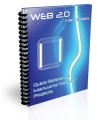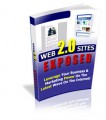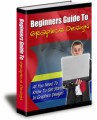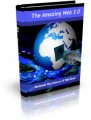Salespage Snapshot
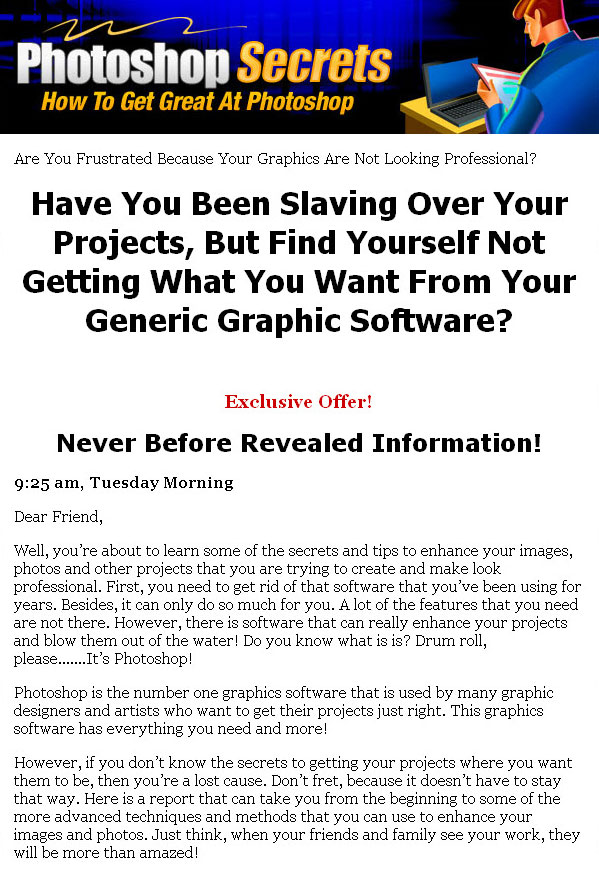
Ebook Table Of Contents
Introduction 3
Palettes 5
Using Images 6
Layers 10
Using Selection Techniques 12
How To Make Your Photos Look Better 13
Colors 14
Painting In Photoshop 17
Pictures In Photoshop 19
Other Features And Special Effects 21
Resources 27
PLR Ebook Sample Content Preview
Introduction
Photoshop is one of the premier graphic software packages used by a lot of people. Here you will find an introduction on what the Adobe graphic software is about and how you can use it for your projects. You will be able to learn the secrets that can help you master this software so that your projects will appeal to others.
Photoshop is not one of those software programs where you can easily start on your own. You may want to take your time while using it because you don’t want to go too fast while learning the ropes. You will learn how to add images, and other tips that you need to know in order to become a professional in graphics.
There are so many things to do with this graphic software, but it’s important to know the basics first before you start diving into more advanced features and functions. When you learn to do one thing, you can move on to other tasks.
In order to get started, you must open the Photoshop software. You will see the Photoshop desktop. Within the desktop, you will find the following categories: title bar, menu bar, options bar, status bar, toolbox, image window and palettes.
Within the title bar, you will see the name of the software, along with the most recent name of the file (if there is one). Each time a file is created, the extension will end with “.psd”.
The menu bar will have different commands to use for your file, such as edit, image, layer, select, view). There are other commands, but the commands mentioned are some of the ones that are used most often. You will find the options bar above the menus.
The toolbox bar has tools that are used for images that are in the graphics software. You can only use one tool at a time. In order to activate it, you must click on the corresponding icon. These tools are used for many of the Photoshop projects. Here are some brief details on the ones that most people use:
• Hand – Dragged in order to move an image around.
• Move – To move a certain area, you must click and drag.
• Zoom – Zoom in and out by clicking or dragging.
• Crop – To do this, you must click and drag that certain area; to execute the crop, press Enter; to cancel the crop, use the Escape key.
Other Details* Sales Page: Included, HTML
* File Format: MS Word Doc, PDF
* Number of Pages: 27
* Included Graphics: Ecovers
* Download File Size: 493 KB
* Private Label Rights Terms & Conditions :
[YES] Includes Professional Sales Letter.
[YES] Includes Professional ECover Graphics.
[YES] Can be added into a paid membership sites.
[YES] Can convey and sell Master Resale Rights.
[YES] Can be offered through on any auction sites.
[YES] Can Sell Private Label Rights
[YES] Can be offered as a bonus.
[NO] Can be given away for free (any format).