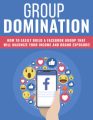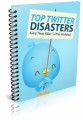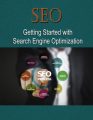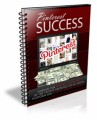Salespage Snapshot:
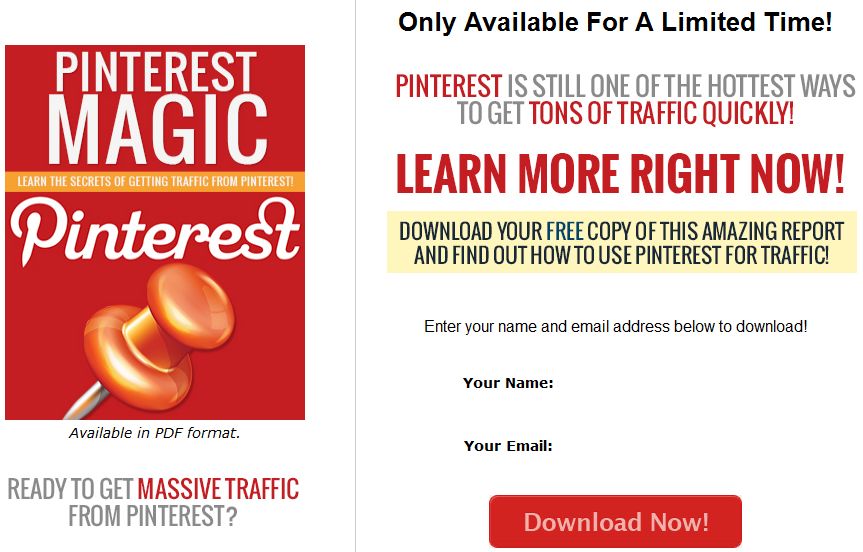
Table of Contents
Table of Contents ……. 3
Introduction …. 4
What Is Pinterest? …… 5
Getting Started on Pinterest …. 6
Profile Setup ……….. 6
Your First Boards ……. 8
Adding Pins . 10
Optimizing Pins …….. 12
Images ….. 12
Description ………… 12
Hash Tags ………… 13
Gaining Followers ….. 14
Power User Tips ……. 16
Text on Images ….. 16
Image Size ………… 16
Guest Boards …….. 17
Conclusion … 18
Resources … 19
Sample Content Preview
Getting Started on Pinterest
Pinterest can be a little tricky for beginners. It’s actually very easy to use as far as basic functions, but from a marketing standpoint, most people don’t get it right.
In order to attract followers and not scare people away, it’s critical to set your profile up correctly. If you don’t get this right, you’re going to have a hard time attracting followers who aren’t spammers.
Profile Setup
Here’s what you need for a proper profile:
Profile Picture – This should be either a picture of yourself, or the logo of your business.
Name – Your name should not sound like a spammer. It should either be your real name, pen name, or business/website name, with a few keywords included. Keywords in your name help people find you on Pinterest when they’re looking for people to follow! You could use something like: Jane Smith – Food Blogger at FoodBlogSite.com Recipe Website
Verified Website – If you’re running a website or blog, be sure to verify your website with Pinterest. This will help you set up Rich Pins (very important for maximizing traffic). This will give you a verified icon, and will help your image considerably.
About Me – This section is a good place to include a few keywords, but be sure it makes sense. It appears on your profile, and some people will use it to decide whether or not to follow you.
As you create your profile, you must keep the two basic principles in mind. First, are you using keywords in each profile section? Keywords are critical. Second, would you personally follow your profile? If not, fix whatever you think might make you avoid your profile.
Always try to appear as if you’re either a normal Pinterest user or a business. (Yes, people WILL follow bloggers, companies, etc.) If a user even detects a hint of potential spammer, they won’t follow you.
Your First Boards
Once you have your profile set up, it’s important to create a few boards that you can use to attract followers. It’s extremely important to set up these first few boards correctly if you want to get a lot of followers quickly, because these boards will represent you to potential followers, and some key algorithms kick in based on these boards.
Here are some tips for creating your first boards:
Cover Photo – Always set each board’s cover picture to the most attractive picture you have pinned in that board. Pinterest will automatically set the cover photo to the first one you pin, but you can change it by visiting the board, clicking “Edit Board” and then clicking the “Change” button beside Cover. Then use the arrows to navigate until you find the one you want to use.
Board Keywords – Be sure you use keywords in your board names, because this is one of the most powerful ways you can be found on Pinterest. Some people never follow entire profiles, only individual boards, so you want those boards to be easy to find! If you want to figure out what to name your board, just plug your main concept into Pinterest’s search to see what comes up. For example, if you’re creating a board with articles about blogging, put “blogging” into the search. This will come up with terms like “blogging for beginners” and “blogging tips”.
Killer Content – Your first boards should pin only the most interesting, re-pinnable content, because the Pinterest algorithm will present your profile to more people based on how many of your pins get re-pinned by other users. If you pin a whole bunch of content without taking into account how many people might re-pin it, you’re shooting yourself in the foot! Be sure you check each thing you pin initially to see how many users have already re-pinned it. This is a good indicator of whether they will re-pin it when you post it.
Check Before Pinning – Always check links before pinning content, as spammers will often take a popular image and change the URL to point to a spam page. If you pin this, not only are you going to alienate potential followers, but you’ll risk your account being associated with spam. Just click the picture to visit the link before you pin the image to be sure it leads to the right destination
Pin Others’ Content – Do NOT just pin your own content and nothing else. This will frustrate people and you’ll find it very difficult to get followers. They’ll think you’re a spammer. Instead, post about 10% to 20% your own content, and the rest should be other people’s content. Just keep in mind that your own content may not be re-pinned as often, so you might want to stick solely to other people’s content in the beginning.
Pinterest Magic
Adding Pins
When it’s time to pin your own content on Pinterest, there are a few ways to do it. If you’re using WordPress, you can simply install a plugin that will put a Pinterest share button on your site.
Here’s a good free plugin from SumoMe:
> https://sumome.com/app/share
They also have an image share plugin that will put Pinterest share buttons directly on your images so you can easily select a specific picture to pin with a single click.
If you’re not using WordPress, you can install the Pinterest browser plugin:
> https://help.pinterest.com/en/articles/add-pinterest-browser-button
This will install a button in your browser that will let you immediately pin any URL onto Pinterest, even if they don’t have any type of plugin installed.
Finally, you could just go to the board you want to pin your content to and click the big “Add a Pin” button. Just click “The Web” when the selection pops up, paste in your URL, and follow the instructions. Be sure to add a description!
It’s a good idea to pin content at different times throughout the day since you may be attracting people from all over the world in different Pinterest Magic time zones. You probably want to pin most of your content between about four and ten in the evening (Eastern Time) since that seems to be when the largest number of users is active, but pin a few things at odd times to grab the attention of users around the globe.
You can use a scheduling program like Tailwind to schedule your pins at specific times. That way you don’t have to be present to be sure you’re pinning content regularly in different time zones.
> https://www.tailwindapp.com/
Tailwind also gives you some extremely powerful insights into which of your pins is getting the most re-pins, allowing you to remove those that aren’t performing to make your profile more powerful. It’s extremely affordable if you have only one Pinterest account, but since they make you pay for each additional account, it can be quite pricey if you run a lot of profiles.
Other Details- 1 Ebook (PDF, DOC), 20 Pages
- 7 Part Autoresponder Email Messages (TXT)
- 1 Squeeze Page (HTML, PSD)
- File Size: 4,190 KB