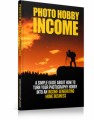Table of Contents
INTRODUCTION 4
WHAT IS PINTEREST? 4
WHY YOU SHOULD USE PINTEREST FOR BUSINESS 5
PINTEREST BASICS: GETTING STARTED 7
WHAT ARE RICH PINS? 8
PIN A WHAT? 9
UTILIZING KEYWORDS ON PINTEREST 10
SET UP YOUR BOARDS 12
LET’S START PINNING 13
POPULAR PINTEREST SCHEDULING TOOLS 14
EXPLOITING THE SMART FEED ALGORITHM 15
USING PROMOTED PINS 16
PINTEREST MARKETING STRATEGY 17
PINTEREST MARKETING TIPS AND TECHNIQUES 21
CONCLUSION 24
Sample Content Preview
To get started, go to Pinterest and chose:
1. Start a Business Profile
2. Convert your Personal Profile into a Business account.
Your next step is to fill out your profile completely, including most recent headshot or logo. Add a good description of what your company does. Add what you are passionate about and what you love to Pin. This will help Pinners find and connect with you.
Don’t forget to include your website address in your profile. You’ll need that to verify your site, which you must do to access your Analytics.
To learn more about setting up your Business Account, go here
Next step, verify your website. You can find step-by-step instructions on how to do that here
Once you’ve verified your site, you can request access to Rich Pins. Now’s a good time to do that, so you’ll have the ability to do it when you’re ready for it.
What are Rich Pins?
Basically, Rich Pins provide more context about your idea because they show the visitor additional information directly on the pin
Pinterest describes them as:
“Rich Pins are Pins that include extra information right on the Pin itself. Currently, there are four types of Rich Pins: recipe, article, product, and app.”
This is a great benefit to businesses because it lays out more of the information people will need to know about your business. Here’s a rundown of how Rich Pins can provide outstanding marketing value for your business:
1. Product—you can show the description of the product, price and stock level/status on pins from your website.
2. Recipe—you can show ingredients, cooking time, type of food (sugar-free, paleo, etc.) and servicing size from pins on your site.
3. App Install—you can take iOS users directly to the app store so they can download your app.
4. Articles—you can show the title, headline, description, and author of the article and blog posts on pins from your site.
Rich Pin images also have special features that make them stand out more. The feature makes your pins pop with bolded heading and subheading, a different, more extensive description, link to article and author details. All of these little extras make a big difference to people who are considering clicking on the link. By supplying them with more of the important details, they’ll know right away if you have what they are looking for, which offers you a more targeted audience on your site. Remember that you have to get access to Rich Pins and after that, you have to verify your approval, so it’s wise to ask for access as soon as you set up your profile and verify your website. It can take 2 or 3 weeks to get your approval verified, so go ahead and take this step now, so you’re ready for anything later. To learn how to set up Rich Pins for your site, go here.
Pin a What?
Before you start using your account, let’s cover the Pinterest terminology you’ll need to know, so you don’t stumble around.
1. Boards
You can think of Boards as bulletin boards you might put up around your house. This is where you post new content that you find interesting, helpful or inspiring (or all three) Boards are based on categories. For example, you may have a Board called “Low-Carb Desserts.” Every low-carb dessert recipe, how-to, etc. would be posted to that board. Boards keep you organized and help people find your content.
2. Secret Boards
These are “bulletin boards” that are private—ideas you want to collect, but don’t want to share with your followers. No one can see these posts unless you make them public later.
3. Group Boards
These boards are used by multiple pinners. These are great if you are launching a new product line with another business, for example, or are collaborating on a project.
4. Pin
A Pin is the “post” you add to your boards. The focal point is an image that includes are redirected link to an external webpage, such as a landing page, blog post, video, etc.
5. RePin
Repinning is what someone does when they save one of your Pins to one of their boards. This is the way Pinners share other people’s pins with their friends and followers. It’s like “Sharing” on Facebook or “Retweeting” on Twitter.
6. Comments and Likes
These are the same as on other social media channels, such as Facebook. You can leave a comment on pins you find interesting, or you can click “like” to show you find the pin helpful or interesting.
7. Pin It Button
This is a widget or plugin you add to your website to make it easy for visitors to pin your articles to one of their Boards. They just click the Pin It Button, and the article is pinned for them to view later.
Utilizing Keywords on Pinterest
Keyword phrases make the world go round, and that extends to Pinterest. You should take the time to locate the best keyword phrases so you can utilize them in multiple places, including your profile, boards, and pins.
As with all keywords, you want to choose words your target audience will use when searching for the products and services you have. And you can do this right inside Pinterest.
Do this before you start creating boards so you can make your content easy to find.
Just like SEO with Google, you want to get as specific as possible with your keywords. Keyword phrases are actually much better than single words, just like on Google.
First, go to the Search box on Pinterest and start typing in a keyword. Pinterest will auto populate to show you which keyword phrases that begin with those first words are most popular. You can choose these keywords to add to various locations to make your content super searchable.
There are several places you’ll want to add your keywords to get the best optimization.
Here are places you’ll want to include these keywords:
On your profile
• Immediately after your business name, so people can quickly see what you do and what you can do for them.
• In your bio. A common template for including keywords in your bio is simply: “I help __________ to __________ by __________. Learn more/Click here/Sign up for my free thing: [your URL].”
On your boards
• In the name of your board—Don’t use cutesy phrases to name your boards. Those won’t be used for searching. Remember, the whole purpose of using Pinterest to market your business is to be introduced to new potential fans and customers.
• In the description of your board—Don’t leave these blank. Many business owners do, but this is prime real estate You can either list out your keywords in the description or write them up in a paragraph*. Either way, use this space Pinterest gives you 500 characters, so you should have plenty of space.
*Right now there is no penalty for “keyword stuffing” your descriptions, though this could change in the future. For this reason, it may be best to write up a cohesive paragraph that includes your keywords rather than listing them.
On your pins
• You now only have 50 characters to provide a description on pins, so you will need to think carefully about how to create an inviting description that also includes keywords. Some business Pinners list several of their keywords in the description area instead of a description. You might try both and see which has the most impact.
On your pin images
• Doing this can give you a definite competitive edge. If many businesses don’t even fill out their board descriptions, how many of them do you think add keywords to their images? That’s right. Not many. Adding keywords to your pin images gives them an extra push up on the search ranking with Pinterest and on search engines. To do this, simply change the name of the image to include meaningful keywords that someone might search for.
On your blog posts
• Include the same keywords in your blog post title and body you used in the Pinterest pin and pin images. This actually boosts the results rankings within Pinterest, as well as on search engines Many business owners don’t know that. They sometimes use conflicting keywords in their blog post and pins. Keeping them the same gives your pins a bump up in ratings, so they will be seen more often by a wider audience.
Set up your boards
Now that you know how to optimize your boards (and the rest of your account), it’s time to set up your boards. Many Pinterest marketing gurus recommend setting up on 10 in the beginning and then adding to them as you go. This will provide your followers with a richer experience than if you add 25 boards, most of which are empty or practically empty. It also keeps you from being overwhelmed at the thought of filling those boards all up.
Create your boards using both broad and narrower topics. This will offer the most comprehensive profile that will continue to bring followers back to your profile. Remember to use those keywords as the board names and to include them in your board descriptions so people can easily find you.
Other Details- 10 Articles (PDF)
- 1 Ebook (PDF), 25 Pages
- Posters, Infographic, Checklist, Mini Report
- Year Released/Circulated: 2017
- File Size: 3,611 KB
License Details:
[YES] Can use
[NO] RESELL OR GIVEAWAY