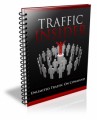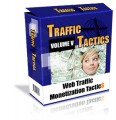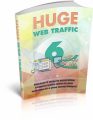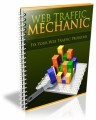Salespage Snapshot:
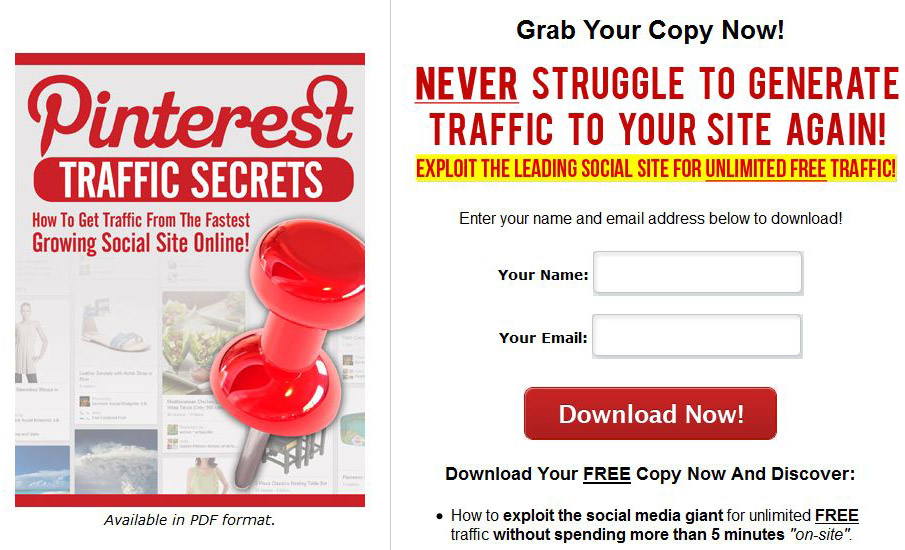
>>> Click Here To View Full Sales Page…
Table of Contents
Introduction To Pinterest Traffic Secrets … 4
Quick & Easy Setup ………. 5
Creating an Optimized Profile…. 6
The About Section ……… 7
Adding Value to your Profile …… 7
Social Connect …… 8
Pinning Content …. 9
Uploading an Image or Pinning from a URL …… 9
Pinning with a Browser Add-On ……….. 10
Re-Pinning Content ….. 11
Pinning Tips….. 11
Engage For Maximum Traffic …… 13
Contests ………. 13
Commenting on your Own Pins ……….. 13
Cross Promoting on Facebook and Twitter ….. 14
Follow Relevant Users 14
Post Pins to Blogs, Forums, Newsletters, Etc. 14
Use Video for More Exposure 14
Ask for Re-pins on Important Pins ……. 15
Re-pin For Others …….. 15
Pinterest Tools 15
Graphics Programs ….. 16
Pinpuff . 16
Pinterest Traffic Secrets Page 3
PinReach ……… 17
Pinterest Right-Click for Firefox ……….. 17
Pin Search for Chrome 18
Final Words ……… 19
Resources ……….. 19
Sample Content Preview
Quick & Easy Setup
New websites are confusing and time-consuming for anyone. Even the most tech savvy user always has a learning curve when using a site for the first time. Unless you’ve been using Pinterest for a while, you’ll need a little help getting started. Even if you have been using Pinterest for a while, there are probably features you haven’t used or don’t know about that could really boost your efforts considerably!
Before you get started, take a moment to familiarize yourself with the Pinterest interface so you will know where you need to go in order to perform the basic functions associated with managing your Pinterest account.
First, take a look at the menu that drops down when you hover over your name at the top right of the Pinterest website:
As you can see, this menu contains several options:
· Your Pins – This takes you to a page that shows you everything you have already pinned. It will also allow you to add a new pin.
· Your Boards – This takes you to a page that shows you all of the boards you have created. It will also allow you to create a new board.
· Add Pin – This will pop up a window that allows you to upload a new pin from your computer.
· Settings – Be sure to familiarize yourself with this page, because this is where you will set up your profile!
· Help Center – If you have questions or need help, see this page.
· Find Friends – This will help you find other Pinterest users to connect with.
· Log Out – Log out of your Pinterest account.
Creating an Optimized Profile
The first thing you need to do to get started on Pinterest is create your profile page. This page is a place for you to really grab users and get them interested. This page should contain the very best of your pins, as well as important information about yourself and your business.
If you have a Facebook account, you can connect your Pinterest account to it for an additional boost. The catch? You can’t connect your Pinterest account to a business page, only a personal Facebook profile.
You can also connect your Pinterest account to your Twitter account. When you do this, your pins will automatically be shared on your Twitter account. This is useful even if you don’t have many followers on Twitter.
This automatic sharing on Twitter and Facebook is a huge part of what made Pinterest such an overnight success. About 75% of Pinterest users choose to integrate at least one other social platform, which greatly increases the number of people who see their pins.
The About Section
The “About” section is another important part of your profile. It should contain a paragraph or two about you and your company, making sure to include vital information such as your website or blog URLs and some keywords for search engines.
Adding Value to your Profile
One of the most important things you can do to increase the power of your Pinterest profile is to use a headshot image of yourself instead of a logo or other image. If you don’t like the way you look, or you’re using a pseudonym, you can find a very realistic looking stock photo or use a picture of one very close-up feature of yourself such as an eye or your lips. Just make it very personal. Do not forget to include your important URLs on your profile, such as your blog or website, Facebook profile URL, Twitter profile URL and other relevant URLs.
Social Connect
It cannot be expressed enough the importance of connecting your Pinterest account to a Facebook account and to a Twitter account and allowing Pinterest to automatically post to those sites.
It will significantly improve your efforts if you take the time to do this, because you are likely to have a larger number of followers on Facebook or Twitter than you do on the Pinterest site itself, and this will get your content more views. In order to connect your Pinterest account to your Facebook and/or Twitter account, simply visit your Settings page and use the sliders to turn on logging into Facebook and Twitter and publishing activity to your Facebook Timeline. Then click the “Save Profile” button.
Pinning Content
There are three main ways to pin content to your boards:
1. You can upload an image from your computer.
2. You can use the “Pin it” button.
3. You can re-pin content other people have pinned.
Each of these methods has its uses, and we’ll talk about those now.
Uploading an Image or Pinning from a URL
In order to upload an image from your computer, you can click the “Add Pin” link from the dropdown box at the top right. This will bring up a menu that looks like this:
To upload from your hard drive, click “Choose File” and select the image. To find an image on a web page, enter the page’s URL and click “Find images”.
Here is the result of entering a URL:
Each of these images can be pinned by simply hovering over the image and clicking the “Pin it” button.
Pinning with a Browser Add-On
You can also pin content directly using a browser add-on. For example, Chrome has an extension that will let you pin content by putting a “Pin It” button in your bookmarks bar at the top of the page under the URL window.
If you install the add-on, all you have to do is visit any web page, click the “Pin It” button in your bookmarks bar, and it will give you a choice of images you can then pin.
Here is an example:
Re-Pinning Content
Whenever you find something you would like to share that someone else has posted on Pinterest, just click the “Pin it” button to re-pin it to your own board. Just look for the button that appears when you hover over an image or when you click the image the button appears at the top left.
Pinning Tips
Here are some important things to keep in mind as you pin items:
1. Activity on Pinterest peaks around 5-7 AM and again from 5-7 PM Eastern time. Plan most of your pinning for those time periods in order to maximize how many people view your content.
2. Try to pin unique content that is relevant to your business. You can also pin funny or interesting items that will grab attention, but keep most of your pins focused on your area of marketing.
3. Be sure to include keywords in all of your pin and board descriptions to attract search engine traffic.
4. Choose the most attractive images possible. If there are several different shots of the same item, choose the one that is most visually appealing, as people are naturally drawn to aesthetically pleasing images.
5. Focus on lifestyle, not products. Don’t just show a package of potato chips. Show a family eating potato chips at a family picnic.
Engage For Maximum Traffic
There are many ways to fully engage your audience in order to make your efforts more effective. By engaging your Pinterest followers with direct contact from you, they will see you more as an individual rather than a company, which will increase your trust level considerably.
We’re going to take a look at some of the ways you can engage your audience to boost your traffic and sales.
Contests
There are many types of contests you can hold to increase loyalty and also gain more followers in the process. For example, you can hold a contest for the most referrals, the most re-pins of your content, one random person who re-pins one of your pins, give additional entries to people who also post your pins on Facebook and Twitter, etc.
Get creative with your contests. And remember, the ultimate goal is to get your pins seen by more people and to gain more followers. So focus your contest rules on getting people to help you achieve that.
Commenting on your Own Pins
Interaction is important, especially on highly social sites like Pinterest. When people comment on your pins, be sure to communicate back. Keep an open line of dialog with your followers. Once they see you as a real person, they’ll begin to like you as a person and will re-pin your content more often and respond better to the things you pin.
Other Details- 1 Ebook (PDF, DOC), 21 Pages
- 7 Part Autoresponder Email Messages (TXT)
- 1 Squeeze Page (HTML, PSD)
- File Size: 20,049 KB