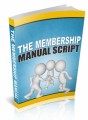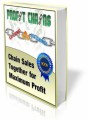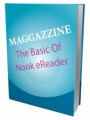Salespage Snapshot
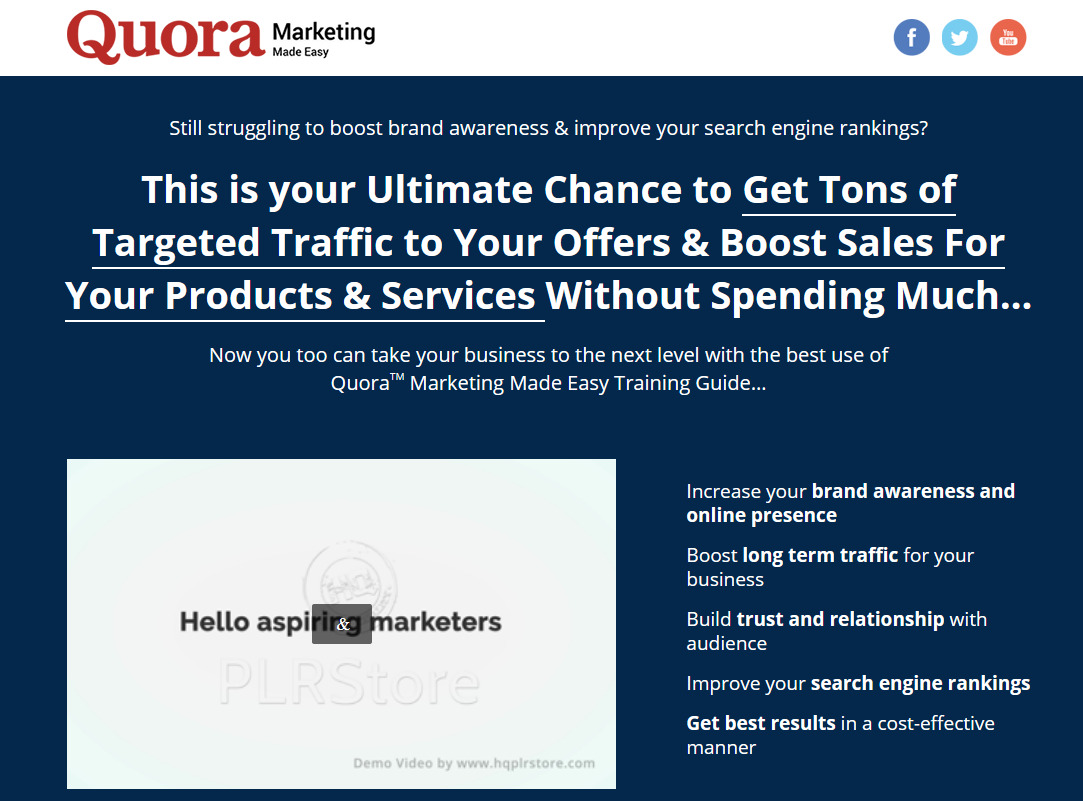
Table of Contents
Introduction 04
Chapter 1: What is Quora all about? 06
Chapter 2: Setting Up Quora For Marketing 11
Chapter 3: Using Quora Features To Market Your Business 16
Chapter 4: Posting Your Marketing Videos on Quora 20
Chapter 5: Using Quora To Engage Your Audience 24
Chapter 6: Repurposing Your Blog’s Content For Quora 28
Chapter 7: Creating Backlinks On Quora 32
Chapter 8: Setting up a Quora Ad campaign 35
Chapter 9: Setting Up A Traffic Campaign On Quora 40
Chapter 10: Setting Up A Remarketing Campaign On Quora 43
Chapter 11: Cross-Promoting Your Quora Content On Social 47
Chapter 12: Reviewing Your Performance On Quora 50
Chapter 13: Growing Your Business Through The Quora Flywheel 52
Chapter 14: Formatting Your Quora Answers The Right Way 56
Chapter 15: Crazy-Simple Quora Strategies To Boost Your Brand 60
Chapter 16: Tips That Will Help You Create Thought-Provoking Quora Answers 64
Chapter 17: Quora Marketing Do’s And Don’ts 69
Chapter 18: Quora Marketing Premium Tools And Services To Consider 73
Chapter 19: Quora Marketing Success Stories 79
Chapter 20: Quora Marketing Frequently Asked Questions 86
Conclusion 90
Top Resources 91
Special Offer 92
Sample Content Preview
You have to choose topics so Quora can show you questions and answers about those topics in your Quora feed.
Simply select 10 or more topics from this window. Make sure to select topics that are directly related to your areas of expertise and your niche. You can click on the “continue” button after you have selected your interests.
After you select your interests, you will be suggested to follow “spaces”. Quora “Spaces” are communities that users and contributors have created around the topics that you just selected. Here you have to select up to three spaces. You can click on “next” after you select your spaces to continue.
Next, you will be suggested to select additional languages that you know. You will be suggested languages according to your region. Make your selection, and click on “done”.
Create An Attractive Profile And Optimize Your Bio
Now that you completed your registration, it is time to create and optimize your profile. Start by clicking on the profile icon located in the top-right corner of the screen, and then click on the tab with your name.
In the profile section you will be able to edit your photo, your name, your profile credentials, your bio, your credentials and highlights, and “knows about” credentials.
Let’s start by clicking on the “add photo” button inside the profile icon to upload the profile picture. Ok, now click on the “add profile credential” and enter your title or position at your company into the “profile credential” field. Then click on “save”.
Alright, now click on “write a description about yourself” to open the bio editing window. Here you are going to write your professional bio.
Please bear in mind that Quora only shows the first 50 characters of your bio when users see your profile in the feed. Because of this, we recommend that you add the keywords that best describe your brand or business, as well as your position within the company that you will be promoting, right into the first line of your description.
Here you can even include links to your other channels. To do this, click on the “link” button, and enter your social profile URL into the “URL” field. Check the “footnote” option, and then click on the “add” button. You can click on the “update” button when you’re ready to save your bio.
Now it is time to add credentials and highlights. First, click on “add employment credential” to add information about your employment, and click on “save” when you’re done. Next, click on “add education credential” to enter your educational background info. Save, and then click on “add location credential” to add information about your current location.
After you save, you can click on the “edit” button in the “credentials and highlights” section to add more credentials.
Now click on the edit button in the “knows about” section to add the topics that you know about to your profile. Click on “done” when you are finished adding these topics.
Finding Questions To Answer
Now that your profile is complete and optimized, it is time to learn where you can find questions to answer. To do this for the first time, click on the “answer your first question” link.
This will take you to the “questions” section, which you can also access from anywhere on the site by clicking on the “answer” tab.
And this is it for this lesson friends! But get ready, because in the following lesson we’ll be showing you how to use these Quora features to market your business!
Chapter 3: Using Quora Features To Market Your Business
Hey there everyone! Now that you have created your Quora account and optimized your profile, it is time to start using the features that will allow you to market your business on the platform.
In this lesson we’ll walk you through the basics, from configuring your settings for maximum reach to answering questions the right way. So let’s dive in!
Settings
Let’s first stop by the settings section of your account. Click on the profile icon located in the top-right corner of the screen, and then click on the “settings” tab in the menu.
The landing page for the settings section is the “account settings” page. Here you can configure and edit your basic account settings, including your registration email, your passwords, and your connected accounts.
Some of the settings in the “privacy” and “email and notifications” pages can help you to have greater control on your reach. Let’s click on the “privacy” tab to go to the privacy settings page first.
Other Details- 1 Ebook (PDF), 93 Pages
- Top Resource Report, Cheat Sheet, Mindmap, Special Report
- Year Released/Circulated: 2020
- File Size: 6,491 KB
License Details:
[YES] Can use
[NO] RESELL OR GIVEAWAY