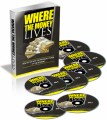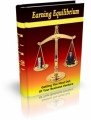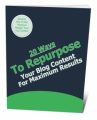Salespage Snapshot:
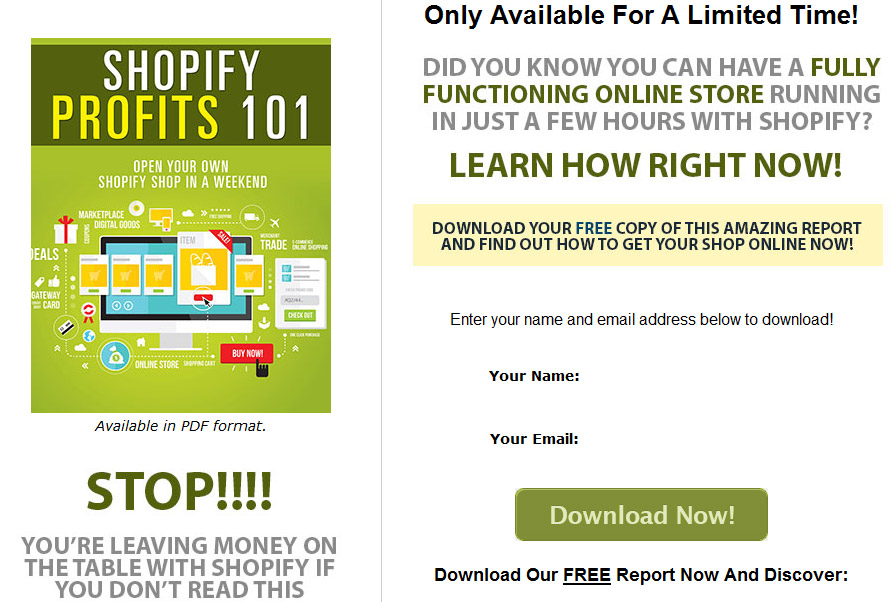
Sample Content Preview
Starting Your Store
Once you’ve decided on your market, it’s time to set up your store. You’ll want to buy a domain name, because it will look much more professional to customers than seeing the standard Shopify URL.
http://www.shopify.com
Click “Get started” at the top right of the screen. This will pop up a window that will ask for some basic information to start your 14-day free trial. You’ll be asked for an email address, password, and shop name. Keep in mind the shop name will appear in your shop’s Shopify URL.
Your shop URL will be http://shopname.shopify.com, so choose something you won’t mind people seeing until the domain resolves. You can change this later, but it’s better to go ahead and choose the name you’ll want to stick with.
The next page will ask whether you want to set up an online shop or a retail store or pop up shop. You’ll want to choose Online Store (which should be pre-selected for you) unless you intend to sell products in person, such as in a brick-and-mortar store or at flea markets or events.
On the next page, it will ask for your name, address, and telephone number. (Be sure you give your real phone number, because you’ll need to give customer service this number to identify your store if you need to call them for any reason in the future.)
Once you’ve entered your personal information, the next page asks you a couple of basic questions about your business. They want to know if you’re already selling anything, and how much you’re currently making per year. (They’ll also ask if you are setting up the store for a client. If the store is for yourself, just leave that box unchecked.)
Once you’ve completed this step, you’ll be in your official Shopify admin area.
The first thing you’ll want to do is set up your domain name so it can begin propagating. This can take up to 48 hours, so the sooner you get the process started, the sooner it will be resolving.
To set up your domain, look at the bottom of your main Shopify admin center. Find the section called “Set up your domain” at the bottom and click “Add a domain.”
You will be presented with the option to register a new domain or enter one you already own. (It’s highly recommended you buy your domain through your regular registrar, such as NameCheap.com or GoDaddy.com, because you want to have total control over your domain name.
Enter your domain without the www in front of it. For example, enter domain.com NOT www.domain.com.
Once you’ve entered your domain name, click “Add domain”. This will add the domain to your account.
Once this is completed, you will see a button with instructions for setting up your domain with your registrar. It will tell you how to set up your A name record. If you need help doing this with your registrar, click the “Go to instructions” button to learn more.
After you follow the instructions to set up the domain with your registrar, it’s time to move on to the next step. It will take up to 48 hours to begin resolving but you can continue your store setup until then. Typically it will only take a few hours to be ready.
Just ignore the domain admin area for now. It’s currently set to present your store at storename.shopify.com, but later you will want to change it to resolve to www.yourdomain.com. (Don’t forget to do this when your site is finished!)
Basic setup is now finished!
Google Analytics
Setting up Google Analytics is absolutely critical for your Shopify store. Not only will this tell you how much traffic your store is getting, it will also tell you how many people are making it to certain parts of the checkout process. So if you aren’t getting a lot of sales, you can use Analytics to find out where people are halting the process.
Are they making it to the checkout page, but not following through? Maybe shipping costs are too high. Are they entering their personal information, but stopping at the billing page? Maybe you aren’t taking the payment method they prefer. You can learn a lot with this data that can help you improve sales.
To get started, take a look at the menu on the left side of your Shopify admin area. You will see a long list of options, and at the very bottom, you’ll see “Settings”. Click that.
Under settings, you will notice a tab called “Online Store”. Click that tab.
Now you need to add your domain name to Google Analytics and paste your Analytics code into the box on the Online Store screen.
After you’ve added the Analytics code to your admin, it’s time to set up goals.
“Goals” will give you a tremendous amount of information, such as:
• How many people visited a product page
• How many people proceeded to the shopping cart page
• How many people gave their address
• How many people gave their billion information
• And other information
Shopify has a great tutorial for setting up goals: https://docs.shopify.com/support/other/general-information/google-analytics-goals-and-funnels
General Settings
Now your store is created, and you have Analytics set up to help you determine how effective your sales funnel will be. It’s time to take care of some basic setup.
Meta Information
The meta information for your store is important, because it will tell the search engines what your site is about. A lot of people don’t bother filling this out with their Shopify store, but it’s important that you don’t skip this. If this information is missing, Google will likely just snag some random text from your homepage and display that as your description in its search results, and that won’t work well for getting traffic. Go to Settings, and then click General. This is where you can add your title and meta description. Don’t go overboard. Just enter the search engine title for your site and a brief description of what your shop is about.
Other Details- 1 Ebook (PDF, DOC), 25 Pages
- 7 Part Autoresponder Email Messages (TXT)
- 1 Squeeze Page (HTML, PSD)
- File Size: 10,200 KB