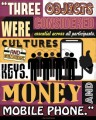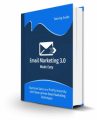Salespage Snapshot
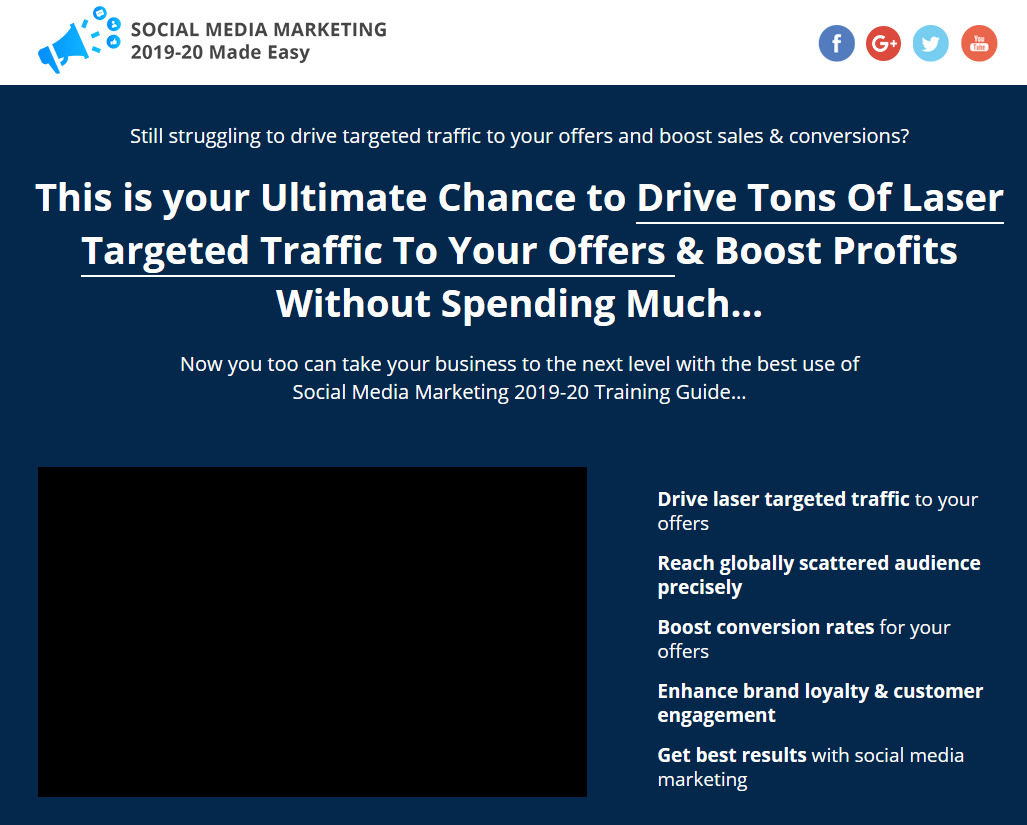
Table of Contents
Introduction 05
Chapter 1: What is Social Media Marketing in 2019-20 All About?
Chapter 2: Creating Social Media Marketing Posts For Facebook In 2019-20 10
Chapter 3: Creating Social Media Marketing Posts For Instagram In 2019-20 15
Chapter 4: Creating Social Media Marketing Posts For Twitter In 2019-20 19
Chapter 5: Creating Social Media Marketing Posts For LinkedIn In 2019-20 23
Chapter 6: Increasing Your Reach On Facebook And Instagram With Paid Ads 27
Chapter 7: Growing Your Mailing List With A Lead Generation Campaign On Facebook 32
Chapter 8: Building A Chatbot To Engage Potential Customers On Facebook Messenger 37
Chapter 9: Converting Your Website Visitors Into Followers With Facebook Remarketing 42
Chapter 10: Promoting Your Stuff With Facebook And Instagram Livestreaming 47
Chapter 11: Cross-Promoting Your Social Channels With A Giveaway Campaign 51
Chapter 12: How To Build The Perfect Social Media Marketing Plan For 2019-20 54
Chapter 13: Tips To Build Influencer Marketing Campaigns In 2019-20 59
Chapter 14: Social Media Marketing Trends To Take Advantage Of In 2019-20 63
Chapter 15: Social Media Marketing Best Practices In 2019-20 67
Chapter 16: Advanced Social Media Marketing Tips and Tricks That Work In 2019-20 70
Chapter 17: Social Media Marketing Do’s And Don’ts in 2019-20 73
Chapter 18: Social Media Marketing Premium Tools And Services To Consider in 2019-20 77
Chapter 19: Social Media Marketing Shocking Case Studies in 2019-20 81
Chapter 20: Social Media Marketing Frequently Asked Questions in 2019-20 86
Conclusion 91
Top Resources 92
Special Offer 93
Sample Content Preview
Chapter 2: Creating Social Media Marketing Posts For Facebook In 2019-20
Hello there everyone! Everybody knows what Facebook is, and almost everybody has a Facebook account. It is the second most visited website on the planet, and it goes without saying that it is the most popular social media platform that exists.
That alone makes it a top-tier platform for marketers, but there’s so much more to it that we decided to start off our social media marketing journey here, and today you’re going to learn how to create social media marketing posts for Facebook in 2019, the right way.
Getting Started
Sign in to your Facebook account and go to the Facebook page of your business. Now click on the “write a post” field.
We’re going to start this lesson just like if you were to compose a normal Facebook page post, but this time we’ll go deeper.
Composing Social Media Marketing Posts For Facebook
Facebook marketing posts are different from normal Facebook posts because they’re intended to generate engagement and actions around a brand, a product, or a service. There are two types of Facebook marketing posts that can help you to achieve those goals.
Composing An Engagement Marketing Post
Let’s first create a Facebook marketing post intended to generate engagement. You can open the post with a statement followed by a question, or with a statement followed by a command.
For this example, we’ll open the post with a statement followed by a question. One thing to consider when composing posts is that you have to catch the attention of the user in the newsfeed.
The easiest way of doing this is by starting the statement with a keyword or long-tail keyword that can easily be identified by your target audience.
You can insert the question after the statement. This question has to be related to your statement and has to allow users to provide their point of view. This will encourage discussion in the comments section.
Separate the question from the statement with a line by clicking on the “space” bar. Spacing the text in your post will help you to retain the attention of users.
Now it is time to insert hashtags. Although hashtags are not used on Facebook as on other platforms, they can still help you to increase your organic reach on Facebook search results. Our recommendation is to insert one or two keywords or search terms as hashtags.
Now it is time to insert media to your post. Posts with images or video generate much more engagement than text-only posts, so make sure to always add a relevant image or video to your posts.
To add an image or video to a post, simply click on the “add photo or video” button. You can select a media format for your posts. For engagement marketing posts, it is enough to add a single photo or video.
To upload a single photo or video, simply click on the “upload photos or videos” option, locate the image or video that you’ll upload on your computer, and double click on it.
Great job so far! When you are ready to publish your post, you will simply have to click on the “share now” button. Now, you can also schedule posts to be published on a different date.
You simply have to click on the “share” menu and select “schedule”. We will be discussing the best times to post social media marketing messages on different
platforms, including Facebook, in one of our following lessons, so for now we’ll simply click on “share now” to publish it.
Composing An Actionable Marketing Post
Now let’s create an actionable marketing post. This is the type of post that is intended to generate actions such as website visits, sign ups, or sales.
This type of post is easier to compose because they’re intended to deliver a clear message through a call to action.
As we said, actionable marketing posts have a clear goal. In this example, we’ll compose a post to generate clicks and visits to our website.
You have to open your actionable post with a statement, and to follow up the statement with a call to action.
Because we are going to use this post to send people to one of our content pages, we’ll quote a fact from the article in our link. Then we are going to add a call to action to encourage users to click on the link in the post to learn more.
Now, you have to always link to the external URL where users have to take action. There are two methods to add a link to your destination.
The easiest method is by simply pasting the URL below your post text. Facebook will automatically create a clickable link preview that will appear below your text and that users can click through. This link preview will pull the image from your
page or website to add it to the post. You can delete the text URL from the post after the link preview appears.
The other method is by adding a shortened URL directly below the text. To shorten your URL, go to “bit.ly” in your browser, and then paste the URL in the “shorten your link” field. Now click on the “shorten” button.
Click on the “copy” button to copy your shortened URL and go back to Facebook. Now paste the shortened URL below your post text.
You might have noticed that larger brands and business-to-business companies use this method the majority of times they post an external URL. This is because it allows them to replace the link preview with a branded image or a video infographic.
To apply this strategy, you’ll simply have to delete the link preview by clicking on the “x” icon, and then clicking on the “add photo or video” button to upload your custom image or video. You can click on “share now” or schedule your post after you upload your custom image or video.
And that’s it! Use these two types of Facebook marketing posts interchangeably to keep your audience engaged and to achieve different business goals.
Chapter 3: Creating Social Media Marketing Posts For Instagram In 2019-20
Hey there friends! Instagram is the world’s favorite visual discovery platform. Its visual storytelling format also makes it the perfect platform for marketing.
Today we are going to show you how to create Instagram posts that generate lots of engagement and clicks to your websites and product pages.
Getting Started
Before we show you how to compose an Instagram marketing post, we need to show you how to insert external URLs that you can promote on Instagram.
You see, you can’t insert URLs into Instagram posts. That makes it impossible to share content that is outside Instagram, so all engagement happens inside the platform. You can circumvent this limitation by inserting your URLs into your profile though.
Sign in to your Instagram account. Tap on the profile icon located on the lower right-corner of your device’s screen and then tap on “edit profile”.
You can include two URLs to your profile. Use the “website” field to insert the URL that you are going to promote, and the “bio” field to insert the URL of your business website.
This is because the “website” field is the only field where you can insert a clickable URL, so it is the best place to insert the URL where you want users to take action. In the “bio” field on the other hand you can insert a text-only version of your business website URL for brand awareness.
In this example we are going to promote the URL of an affiliate product, so we’re going to add it to the “website” field. To add your URL, tap on the “website” field and paste the URL that you are going to promote. Make sure to always add a shortened version of your URL.
Other Details- 1 Ebook (PDF), 94 Pages
- Top Resource Report, Cheat Sheet, Mindmap, Special Report
- Year Released/Circulated: 2019
- File Size: 5,468 KB
License Details:
[YES] Can use
[NO] RESELL OR GIVEAWAY