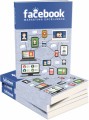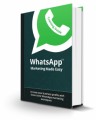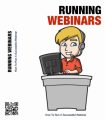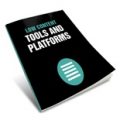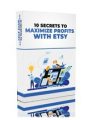Salespage Snapshot
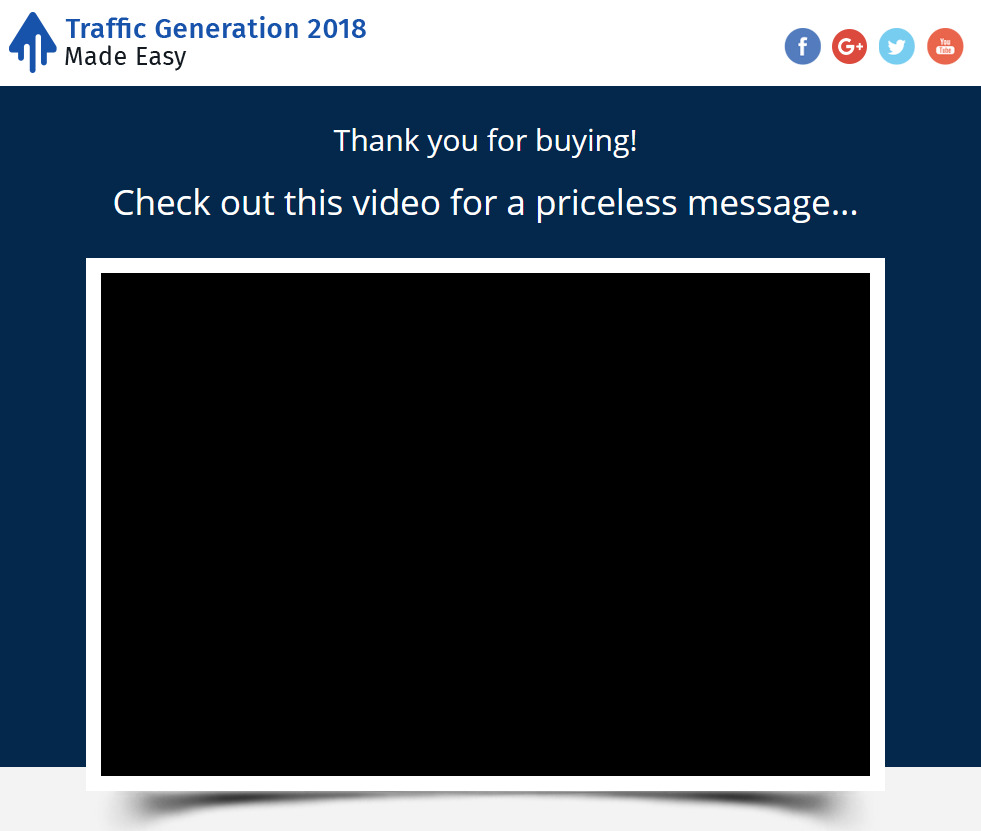
Table of Contents
Introduction 04
Chapter 1: What Is Traffic Generation All About? 06
Chapter 2: Creating and Optimizing A Traffic-Generating Website 09
Chapter 3: Creating A Traffic Generating Blog Post 19
Chapter 4: Setting Up A Traffic Generation Campaign On Facebook 25
Chapter 5: Generating Traffic From Twitter With A “Tweetable Facts” Blog Post 30
Chapter 6: Generating Search Traffic The Easy Way With A YouTube Video 34
Chapter 7: Generating Targeted Traffic With A Retargeting Campaign 38
Chapter 8: Generating Traffic And Leads With A Giveaway 42
Chapter 9: Increasing Web Traffic With An Email Campaign 45
Chapter 10: Driving Web Traffic With An Affiliate Program 48
Chapter 11: Driving Targeted Traffic For Cheap With An AdWords Campaign 51
Chapter 12: How To Get Your Site Indexed Instantly In 2018 56
Chapter 13: Crazy Traffic Generation Tricks That Work In 2018 62
Chapter 14: How To Get Guest Posts To Build Traffic 67
Chapter 15: How To Improve Bounce Rates 73
Chapter 16: Web Traffic Best Practices For Businesses 79
Chapter 17: Do’s and Don’ts 83
Chapter 18: Premium tools and Services to consider 88
Chapter 19: Shocking Case Studies 93
Chapter 20: Frequently Asked Questions 100
Conclusion 105
Top Resources 106
Sample Content Preview
Chapter 2: Creating and Optimizing A Traffic-Generating Website
Hey there everyone! As you all know, traffic generation starts with a website and ends with a website, yet not all websites are able to attract traffic if they’re not designed with traffic in mind.
Because of that, we consider that it is important for you to learn what the elements are that make a traffic-generating website possible, and in this lesson we are going to teach how to create one from scratch.
You don’t have to worry if you already have a business website of your own; You can easily optimize your website to grow your traffic by implementing the traffic-generating tips that we’ll teach you here!
Buying Hosting And A Domain Name
Your site’s stability is a big part of building traffic because, for one, search engines evaluate websites for performance, including load times and uptime. Having a stable website will also help you to provide visitors with a good user experience.
That is why it is important to start by selecting a good hosting provider. For this example we are going to use “Hostgator.com”, a reliable web hosting provider and domain name vendor. So let’s start by showing you how to buy a hosting plan and domain name at “Hostgator.com”.
Click on the “web hosting” tab. There are three plans available: the “hatchling plan”, the “baby plan” and the “business plan”. We recommend you to select the “business plan” because it allows you to install and host unlimited domains the easy way with “WordPress”. Now click on “buy now” to select your plan and to continue with your purchase.
Now you have to choose a domain. Remember that your domain name is part of your traffic generation strategy. We recommend you to use the name of your brand or business, or to target a long tail keyword with your domain name. We also recommend you to avoid using hyphens, numbers or symbols in your domain name.
Enter the name of your domain and use the top-level domain selection menu to make sure that your domain name of choice is available with the “dot com” or “dot net” top-level domains. Selecting any other top-level domain such as “dot biz” can affect your site’s ability to generate traffic.
Now scroll down to register your user info, your billing info, your additional services and to complete your purchase.
Setting Up Your Website
Once you buy a domain name, a hosting plan, and register your
“cPanel” profile, you will be able to set up your website. Start by logging into your cPanel dashboard. Now click on “Build a new WordPress site”.
Now click on the “select domain for installation” menu, select the domain where you are going to set up your website, enter the name of your new website or blog in the “directory” field and then click on “next”.
Now you have to register your “Install settings”. Enter your “blog title”, your admin username in the “admin user” field, your “first name”, your “last name”, and your “admin email”.
Now check the “terms of service agreement” box and then click on “install”. Wait until you get an “installation complete” and save your “username” and your “password” in a safe location.
Now click on “login”. Now enter your username, your password and click on “login” to go to your new site’s dashboard.
Once in your dashboard you will be able to start optimizing your site to generate organic traffic, and we recommend you to apply the following optimizations right before you start adding content to your website.
Please note however that we are going to show you how to apply these optimizations on a WordPress site, so if you’re using a different content management system you might need to take notes of the steps that we’ll take next so you can later browse how these configurations work on your “CMS”.
Making Sure That Search Engine Visibility Is Active
Go to the “settings” tab located on the left-hand menu, and then click on the “reading” option. Now move over the “Search Engine Visibility” option and make sure that it is unchecked. If it is checked, it will limit your site’s visibility on search engine results, so just uncheck it if that’s the case and click on “save changes”.
Allowing “SEO” Friendly URLs
Now click on the “Permalinks” option under the “settings” menu. Then select the “Post name” option under “Common Settings” and click on “save changes”. Activating this option will allow you to use the keywords in your post titles on your post URLs, which will increase their ranking on search engine results.
Other Details- 1 Ebook (PDF), 103 Pages
- 1 Salespage (HTML)
- Top Resource Report, Cheat Sheet, Mindmap, Special Report
- Year Released/Circulated: 2018
- File Size: 5,700 KB
License Details:
[YES] Can use
[NO] RESELL OR GIVEAWAY